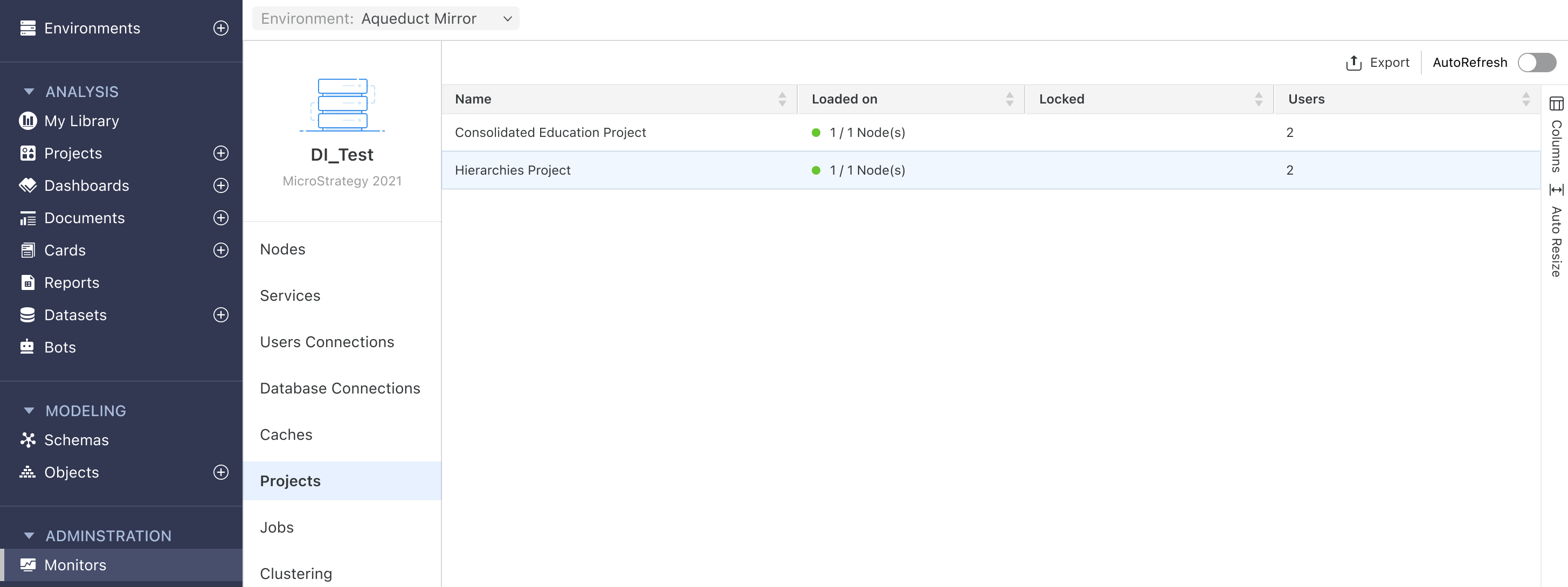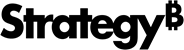Strategy One
Duplicate Projects within the same Environment
Starting in Strategy One (August 2025), you can duplicate projects seamlessly within the same environment directly in Workstation. Project duplication accelerates testing, snapshotting, and administrative tasks, while reducing the risk of metadata inconsistencies.
The ability to view or edit certain settings is determined by a user's privileges. All necessary privileges are included in the Administrator role by default. You must belong to the System Administrators group to use this feature.
Duplicate a project
- Open the Workstation window.
- In the Navigation pane, under Analysis, click Projects.
- Right-click a project and choose Duplicate.
- Select the Target environment. To duplicate the project within the current environment, select the same environment for the Source and the Target.
- Modify the Name and Description of the project, or leave the default values.
- Choose whether to duplicate All Objects or Schema Objects Only.
- All Objects: Duplicate the entire project, including schema objects, and analysis objects such as agents, dashboards, datasets, reports, cards, and more.
- Schema Objects Only: Duplicate foundational objects such as facts, attributes, hierarchies, and transformations used to build analysis objects.
- Select the languages you want to include in the target project. You can set a new language as the default.
- You can choose to enable the following settings:
- Skip empty user profile folders: Empty user profile folders will not be duplicated in the target project.
- Include user delivery subscriptions: User delivery subscriptions are included in the target project.
- Include contact delivery subscriptions: Contact delivery subscriptions are included in the target project.
- Click Duplicate.
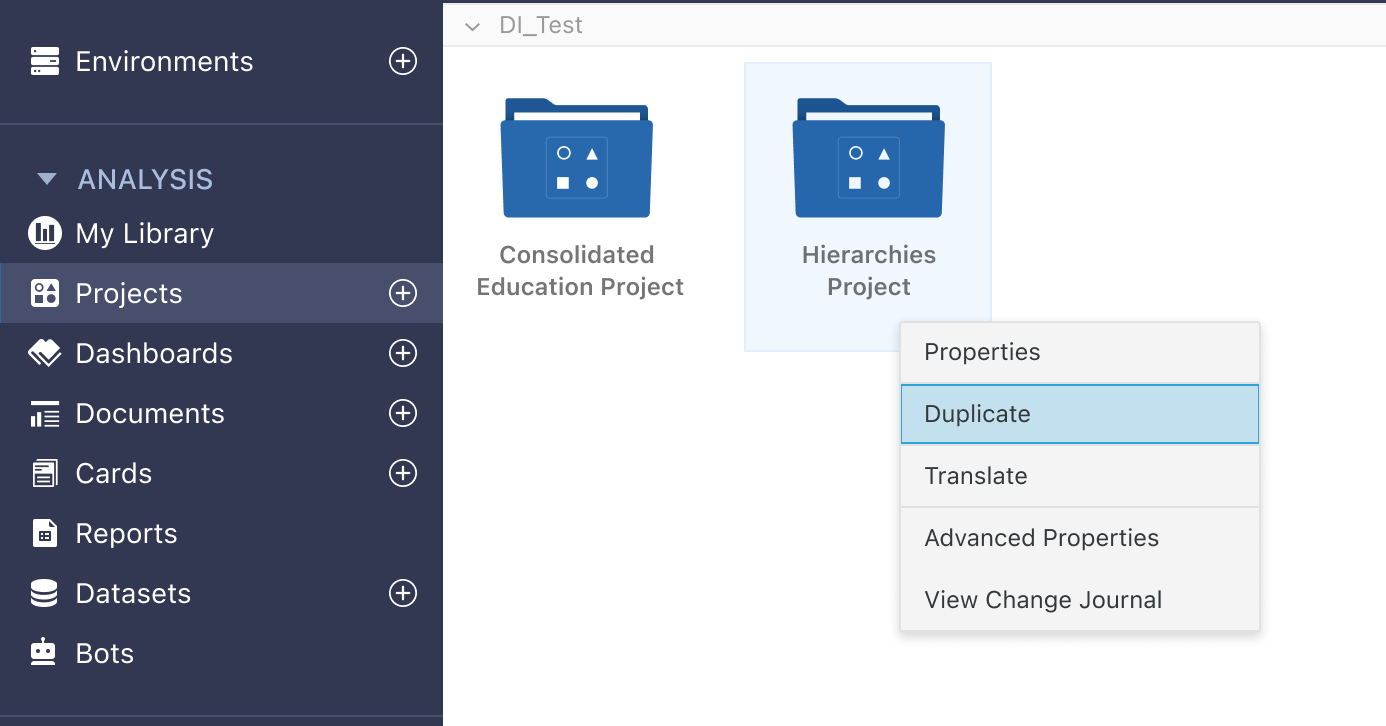
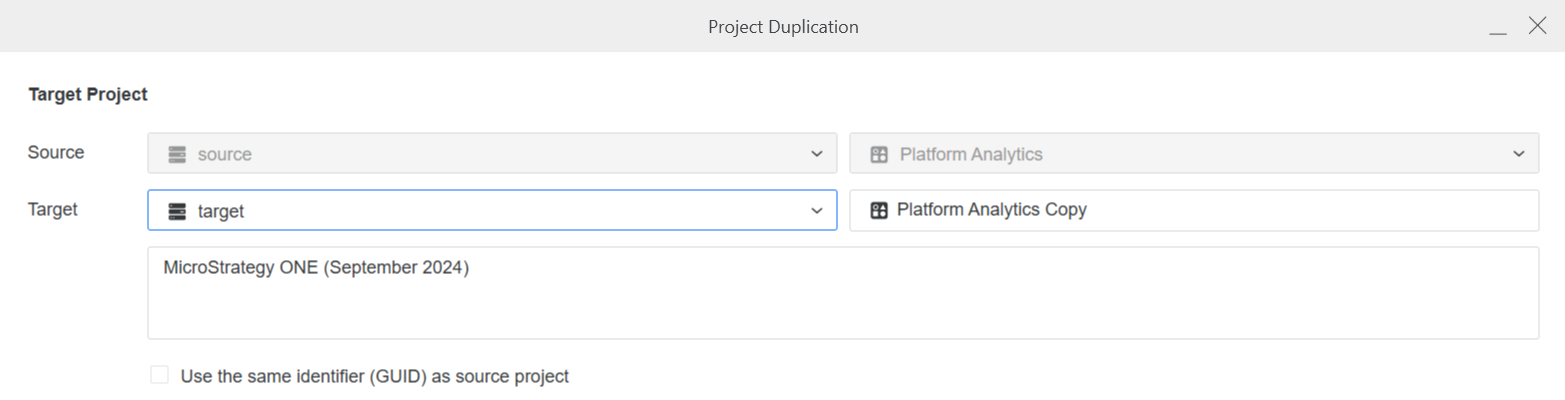
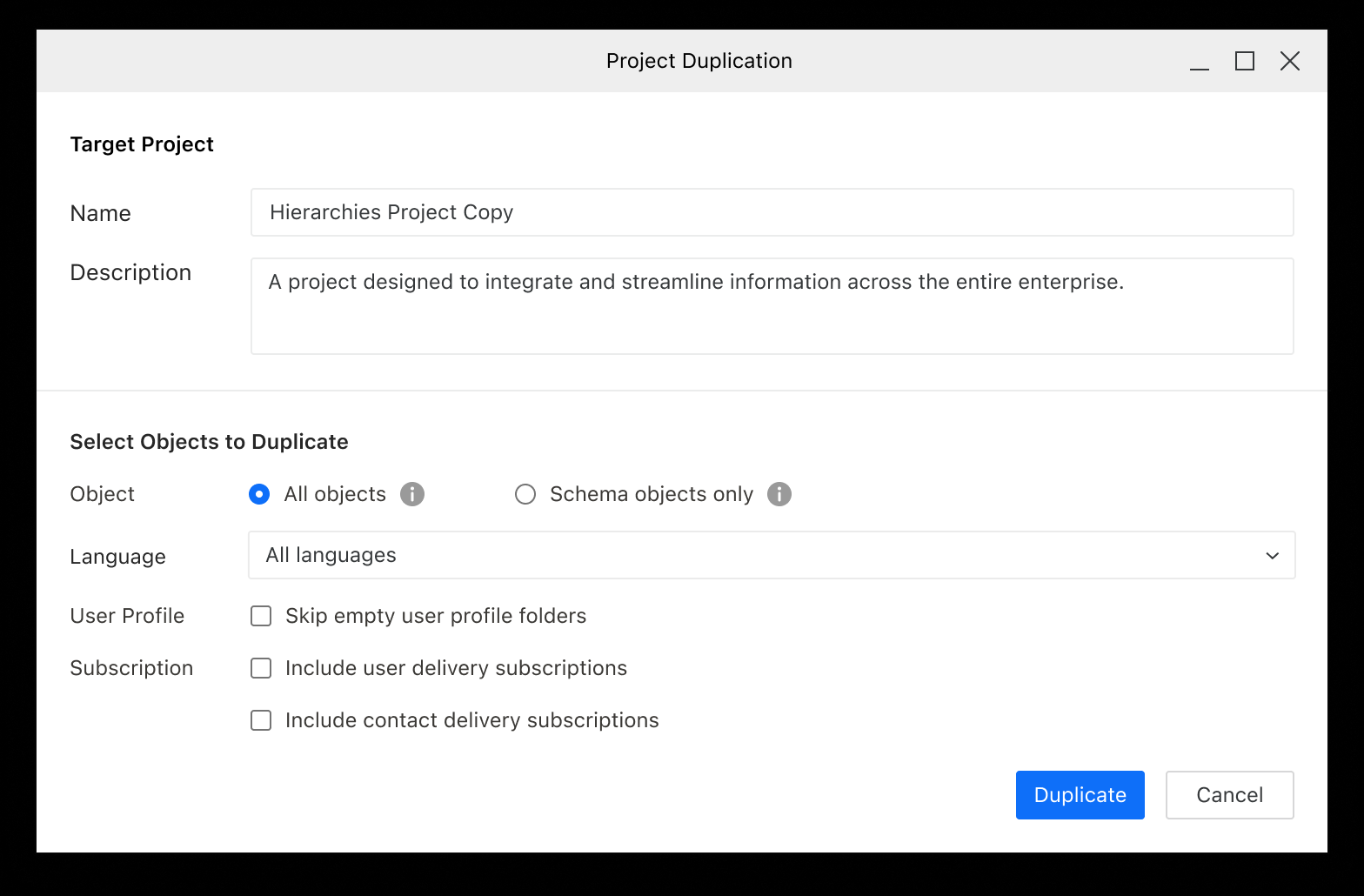
Duplicate Projects across Environments
Starting in Strategy One (November 2025), you can duplicate projects between different environments, provided the following prerequisites are met:
- You are a member of the System Administrators group in both the source and the target environments.
- The source and target environments are upgraded to Strategy One (October 2025) or later.
- The source and target environments are configured to the same storage location. For storage location configuration, refer to Configure the Storage Service via Workstation.
Duplicate a project to another environment
- Open the Workstation window.
- In the Navigation pane, under Analysis, click Projects.
- Right-click a project and choose Duplicate.
- Select the Target environment.
- Modify the Name and Description of the project, or leave the default values.
- Choose whether to duplicate All Objects or Schema Objects Only.
- All Objects: Duplicate the entire project, including schema objects, and analysis objects such as agents, dashboards, datasets, reports, cards, and more.
- Schema Objects Only: Duplicate foundational objects such as facts, attributes, hierarchies, and transformations used to build analysis objects.
- Select the languages to include in the target project. You can set a new language as the default.
- You can choose to enable the following settings:
- Skip empty user profile folders: Empty user profile folders will not be duplicated in the target project.
- Include user delivery subscriptions: User delivery subscriptions are included in the target project.
- Include contact delivery subscriptions: Contact delivery subscriptions are included in the target project.
- In addition, you can configure the following settings specific to duplicating projects across environments:
- Use the same identifier (GUID) as source project.
- Duplicate All Configuration Objects or Project-related Objects Only.
- Conflict Resolution for Administration Objects.
- Click Duplicate.
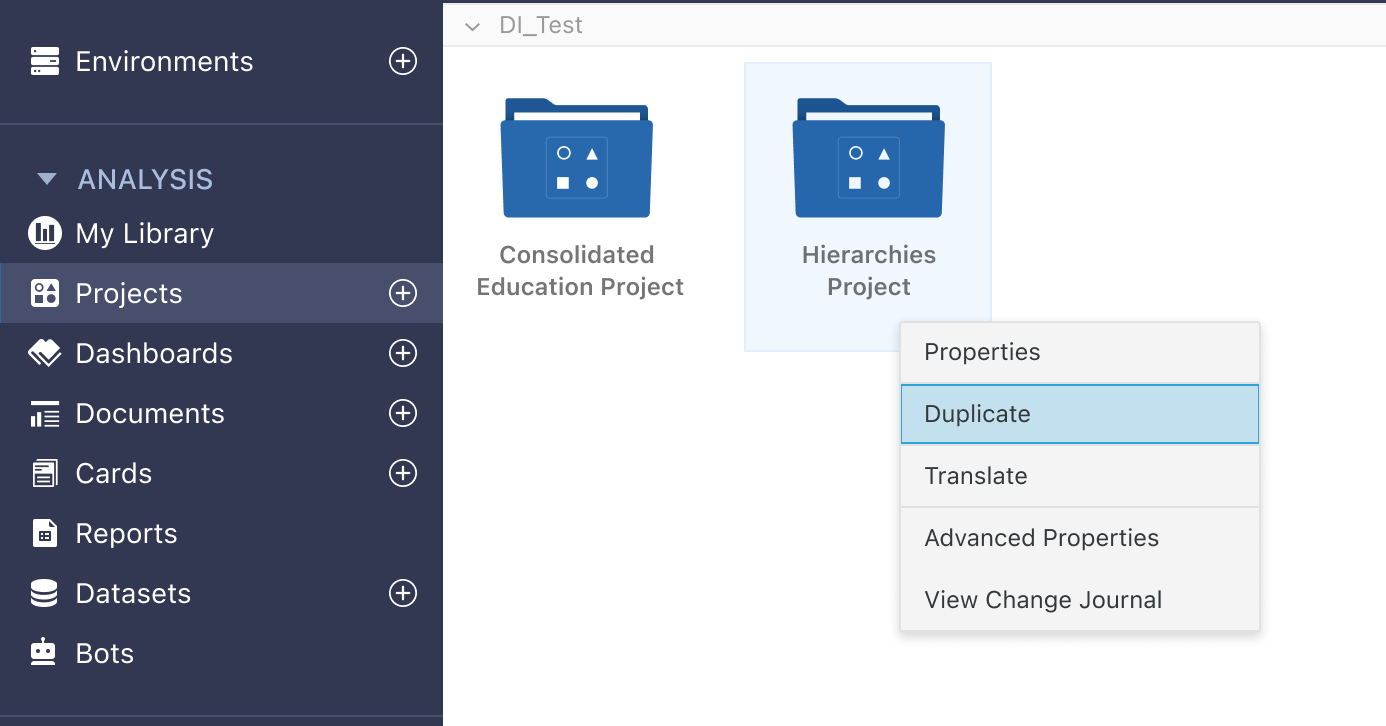
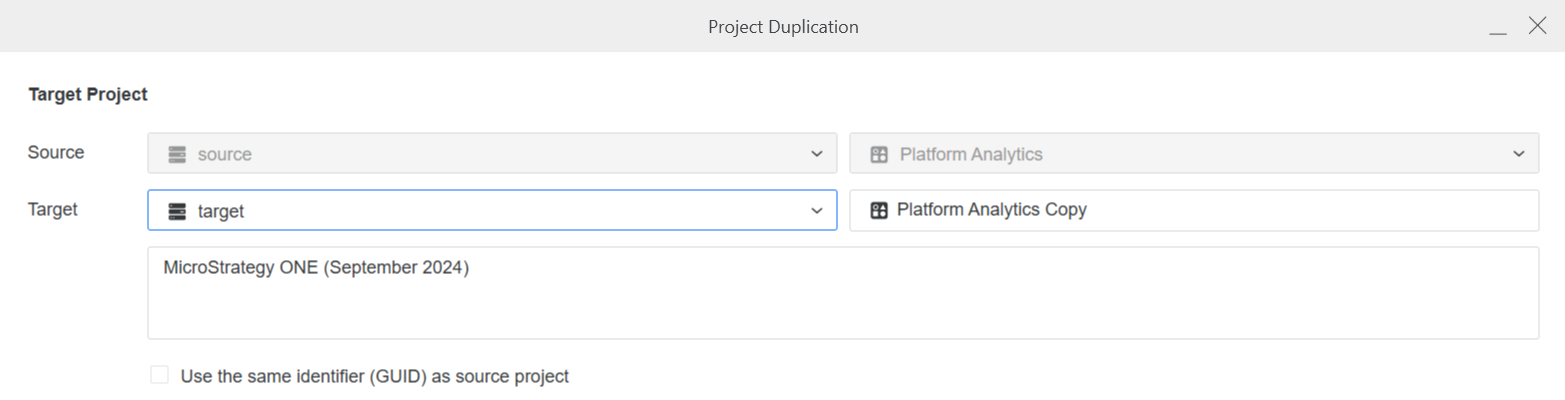
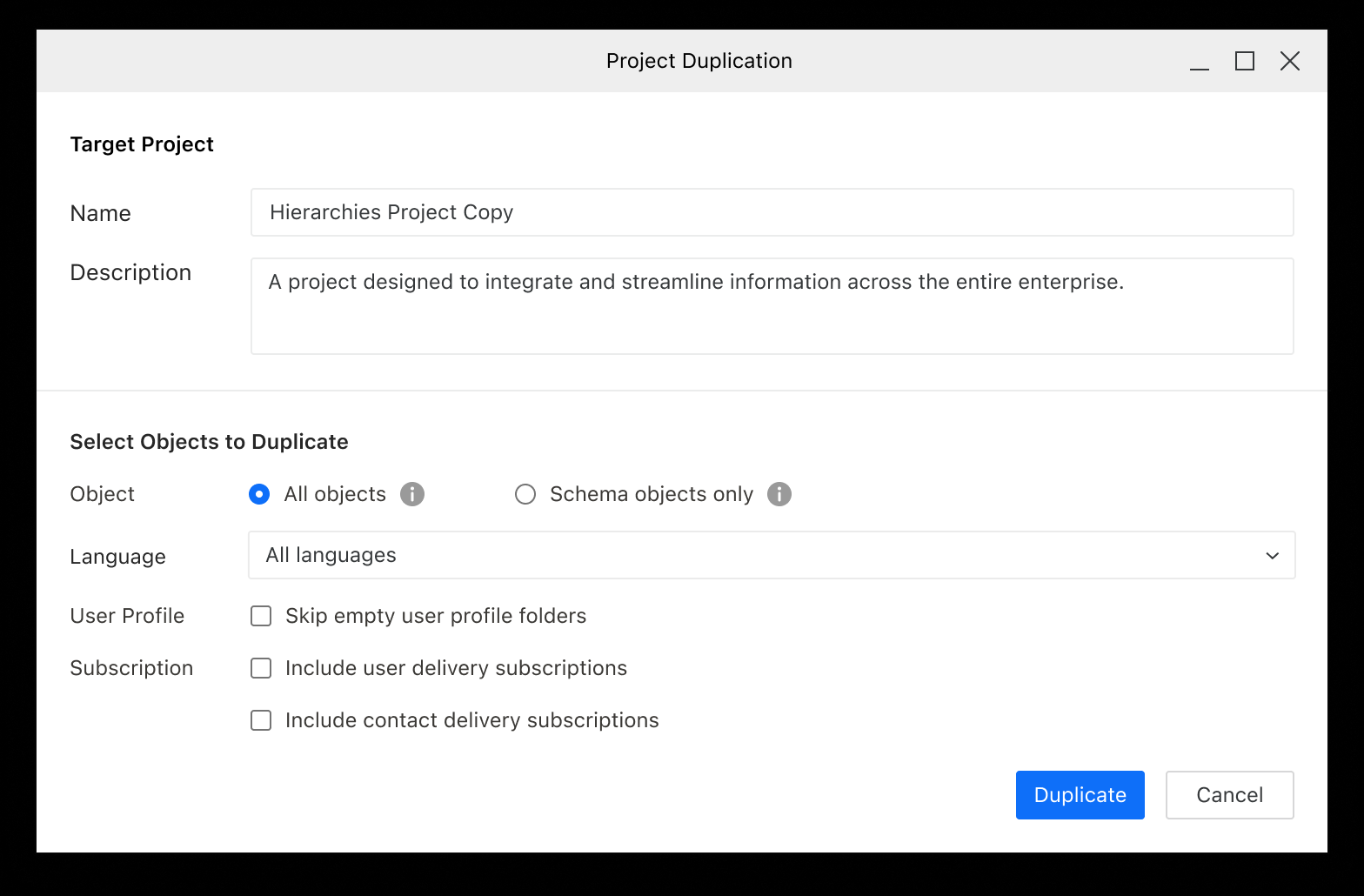
Check the Project Duplication Status
You can verify the status of a project duplication in Workstation.
-
In the Navigation pane, under Administration, click Migrations.
-
Once the project duplication is completed successfully, under Administration, click Monitors. You can also initiate a project duplication task from here.
-
To see the newly duplicated project, click Projects.