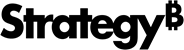Strategy One
Create a Report Based on a Template
Starting in Strategy One (November 2025), you can base a report on a template. A report template defines the layout of general categories of information in a report. In a report template, you specify the information that you want to retrieve from your data source and the way that you want the data to display. A report template can also include filter information. Use templates to simplify report creation and ensure consistency among reports. For steps to create templates, see Designing a Report's Structure: Report Templates.
To view an existing report, you must at least have the following privileges:
-
Use analytics
-
Use Report Editor
-
Web create new Report
-
Modify the list of Report objects (use object browser)
To create a report, you must have the following privilege:
-
Create application objects
To create a report based on a template, you must have the following:
-
Create Report privilege
-
Browse and Execute permissions for the template file
An administrator must enable the new Modeling service infrastructure in the Intelligence server. The service must be properly configured and running before using the Report Editor.
-
Locate and open the
modelservice.conffile under the following locations:-
Linux:
/MicroStrategy/install/ModelingService/conf -
Windows:
\MicroStrategy\ModelingService\conf
-
-
Locate
modelingservice.featureflag.report.enabled = "false"entry under theFeature Flags Settingssection. -
Change the value from
"false"to"true"and save the file. -
Restart the Modeling service.
Create a New Report
-
Open the Workstation window.
-
In the Navigation pane, click
 next to Reports.
next to Reports. -
If you are connected to multiple environments, select the environment to create your report in.
-
If you are connected to multiple projects, select the project to create your report in.
-
Beginning in Strategy One (November 2025), you can begin with a template. Select the template and then click Create to open in Edit mode.
-
You can search for a specific template.
-
You can display certified templates only by enabling Certified Only.
How the template is designed affects how you create the report based on it.
-
-
If the template contains prompts, the Prompts page displays.
-
If the template contains object prompts on the grid, select the objects to display on the grid.
-
If the template contains prompted filters, answer the prompts to filter the report.
-
Click Apply.
The report is executed and the results displayed.
-
-
If the template contains objects in the Report Objects pane but not on the grid, the Report Editor displays. Data retrieval is paused for improved performance so the report results do not display.
-
Double-click objects in the Report Objects pane to display them on the grid.
-
As soon as you add an object, report results display. To pause data retrieval, click Pause Data Retrieval
 .
.
-
-
If the template contains objects on the grid or does not contain any objects, the Report Editor displays. Data retrieval is paused for improved performance so the report results do not display.
-
Customize the report to suit your needs. You can:
-
While the template may already offer a curated selection of objects, you can add more objects if needed.
-
While the template may already contain filters, you can filter the report.
-
While the template may already be formatted, you can apply additional formatting. Check your company's policy to ensure that any changes meet corporate requirements.
-
-
If data retrieval is paused, to view report results, click Resume Data Retrieval
 .
. Save the Report
-
Click Save.
-
Type the report's name in the Save As box.
-
Navigate to the location to save the report in.
-
Click Save.
-
Starting in Strategy One (July 2025), optionally type a description in User Comments and click OK.
After you save, data retrieval is again paused.