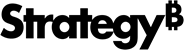Strategy One
Create an Attribute/Metric Visualization Selector
Your end users can choose attributes or metrics to use as selectors within a visualization
-
Open the dashboard you want to modify.
- Select the chapter that contains the visualization to filter.
- In the top toolbar, click Filter and choose Attribute/Metric Selector. An empty selector appears in the dashboard.
- Drag the attributes and metrics to use as selectors from the Datasets panel to the empty selector. Use the Ctrl key to select multiple attributes and metrics.
- Click Select Targets.
- Click on target visualizations or visualization filters to select them. Targets must be on the same page.
- As you select visualizations, choose the attribute or metric to replace from the pop-up.
- After selecting your visualizations, click Apply.
- In the Format panel, choose Allow multiple selections to allow users to select multiple objects. This option is only available if the target of the selector is a grid.
- Click More
 in the filter and select options for modifying the filter. The available options are based on the objects you select.
in the filter and select options for modifying the filter. The available options are based on the objects you select.
Options
Display Style: Choose the appropriate filter style. See Filter Display Styles for descriptions of each filter style.
Include: Displays data only for the selected values.
Exclude: Displays data for all values, except the selected ones.
Qualify on Value: Displays data by the selected metric values.
Qualify on Rank: Assigns a numeric rank of Highest, Lowest, Highest %, or Lowest % to the selected metric values.