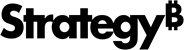Strategy ONE
Strategy Web
Strategy Web is an interactive, easy to use interface for all Business Intelligence (BI) reporting, analysis, and monitoring. With Strategy Web, business users perform any of or all the major styles of BI - Scorecards and Dashboards, Enterprise Reporting, OLAP Analysis, Predictive Analysis, and Alerts and Proactive Notification - within a single, unified Web interface. Business users move seamlessly between all five styles of BI and even combine multiple styles within a single report display.
Strategy Web can also be integrated with mapping services to create sophisticated Geospatial Information System (GIS) applications through the use of Strategy GIS Connectors. GIS lets business users visualize data in forms such as maps, globes, reports, and charts so that they can identify and analyze relationships, patterns, and trends in their data. This Readme includes Strategy GIS Connectors certification information in the Platform Certifications page. For information on how to install and configure the Strategy GIS Connectors, see the GIS Integration Help.
System Requirements
For all certified systems, see Platform Certifications.
Compatibility and Interoperability
Strategy Web ONE should be connected only to a Strategy Intelligence Server of the same version or later for production purposes. For the complete Strategy Platform Compatibility and Interoperability specification, see Compatibility and Interoperability.
Installing Strategy Web
For steps to install Strategy Web, see the Installation and Configuration Help.
Review your environment to ensure compliance with supported operating systems, application servers, web servers, Java Development Kits, Java servlet engines, and hardware and software requirements. For steps to deploy Strategy Web on specific operating systems or application servers, see the Deploying Strategy Web chapter of the Installation and Configuration Help.
-
Download the software from the Strategy download site.
- Strategy Community includes technical notes that document the history of changes to Strategy Web files between various Strategy releases. To find and review this information, search the knowledge base using a keyword.
If you encounter problems during the installation procedure, see the Troubleshooting appendix in the Installation and Configuration Help. If you require additional assistance, contact Technical Support.
Directory Structure
JSP interface: The following table lists folders and files of interest that are included in the default directory structure after deploying your Strategy Web WAR file:
| Directory | Contents |
|---|---|
\assets
|
Supporting files |
\html
|
Supporting files |
\images
|
All image files |
\import
|
Sample files for Data Import analysis |
\javascript
|
Interface JavaScript files |
\jsp
|
Interface JSP code files |
\plugins
|
Plug-in files for customizations |
\style
|
Interface style files |
\VisFramework
|
Supporting files for visualizations |
\WEB-INF
|
Configuration information for Strategy Web |
ASP.NET interface: The following table lists folders and files of interest that are included in the default directory structure after an installation of Strategy Web.
| Directory | Contents |
|---|---|
\asp
|
.NET files |
\bin
|
binary files |
\images
|
All image files |
\javascript
|
Interface JavaScript files |
\plugins
|
Plug-in files for customizations |
\resBundles
|
Flash descriptor files |
\style
|
Interface style files |
\swf
|
Supporting files for widgets |
\VisFramework
|
Supporting files for visualizations |
\WEB-INF
|
Configuration information for MicroStrategy Web |
Upgrading Strategy Web
To benefit from the latest functionality available in this version of Strategy Web, an administrator must upgrade the system:
- MicroStrategy products 10.4.x and 2019 and above can be upgraded directly to MicroStrategy 2021.
Before upgrading, see the Upgrade Help for important information about preparing for the upgrade, the order in which to upgrade products, and tasks to perform after upgrading.
Uninstalling Strategy Web
For details about uninstalling Strategy Web, see the Adding or Removing Strategy Components chapter of the Installation and Configuration Help.
Resolved Issues
For a list of all the resolved issues in this Strategy release, see Resolved Defects and Enhancements.