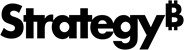Strategy One
Add an Image
You can add either a URL or an embedded image to the dashboard or set it as a dashboard background.
-
Embedded images are portable and are available when the dashboard is opened offline. The dashboard initially appears with embedded images shown as placeholders, since the images are loaded last.
Images larger than 3 MB are compressed, unless they are a .gif file. If the compression does not result in a file smaller than 3 MB, the image cannot be embedded. Use a URL to specify the image's location instead.
Only one copy of each image is included in the dashboard file, even if the image is used on different chapters.
- Large images (over 10 MB or a gif file over 3 MB) should use a URL rather than embedding.
To add an image to your dashboard
- In the dashboard, in the toolbar, click Image
 . A placeholder is automatically added to the dashboard and displayed in an image container.
. A placeholder is automatically added to the dashboard and displayed in an image container. -
To embed the image in the dashboard, click Browse in the image container. Navigate to and select the image and click Open.
You can also drag and drop an image file into the image container.
or
To specify the image location using a URL, enter the URL of the image in the Enter an image URL field and click OK.
Both absolute URLs (https://www.example.com/etc/logo.jpg") and relative paths (such as "/images/logo.jpg") are supported. Both URLs should point to a valid image file.
Relative paths point to locations that are relative to the application that they were originally created for. As a result, a relative path defined for Strategy Workstation does not work with Strategy Library and displays with broken images.
The use of dynamic text, such as {attribute}, that resolves to a URL is not supported.
- To move the image, click and drag the image to its new location in the dashboard. An indicator line appears in the location where you can add the image. Release the mouse button to place the image in the new location.