Strategy ONE
Enable and Disable Auto
Enabling and disabling Auto is supported inManaged Cloud Enterprise and starting in MicroStrategy ONE (March 2024), enabling and disabling Auto is supported on the Managed Cloud Government platform.
Starting in MicroStrategy ONE Update 11, dashboard authors can enable or disable Auto Dashboard, Auto Answers, and Auto SQL on multiple levels. To use the Auto features, you must have the user privilege and the project, application, and dashboard level settings enabled.
Dashboard Level
- Open the dashboard that you want to enable or disable Auto.
- Go to File > Dashboard Properties.
- Find Enable Auto Answers and click the drop-down.
- Choose from the following options. The default setting is Use Inherited Value - Project Level:
- Use Inherited Value - Project Level
- On
- Off
- Click OK.
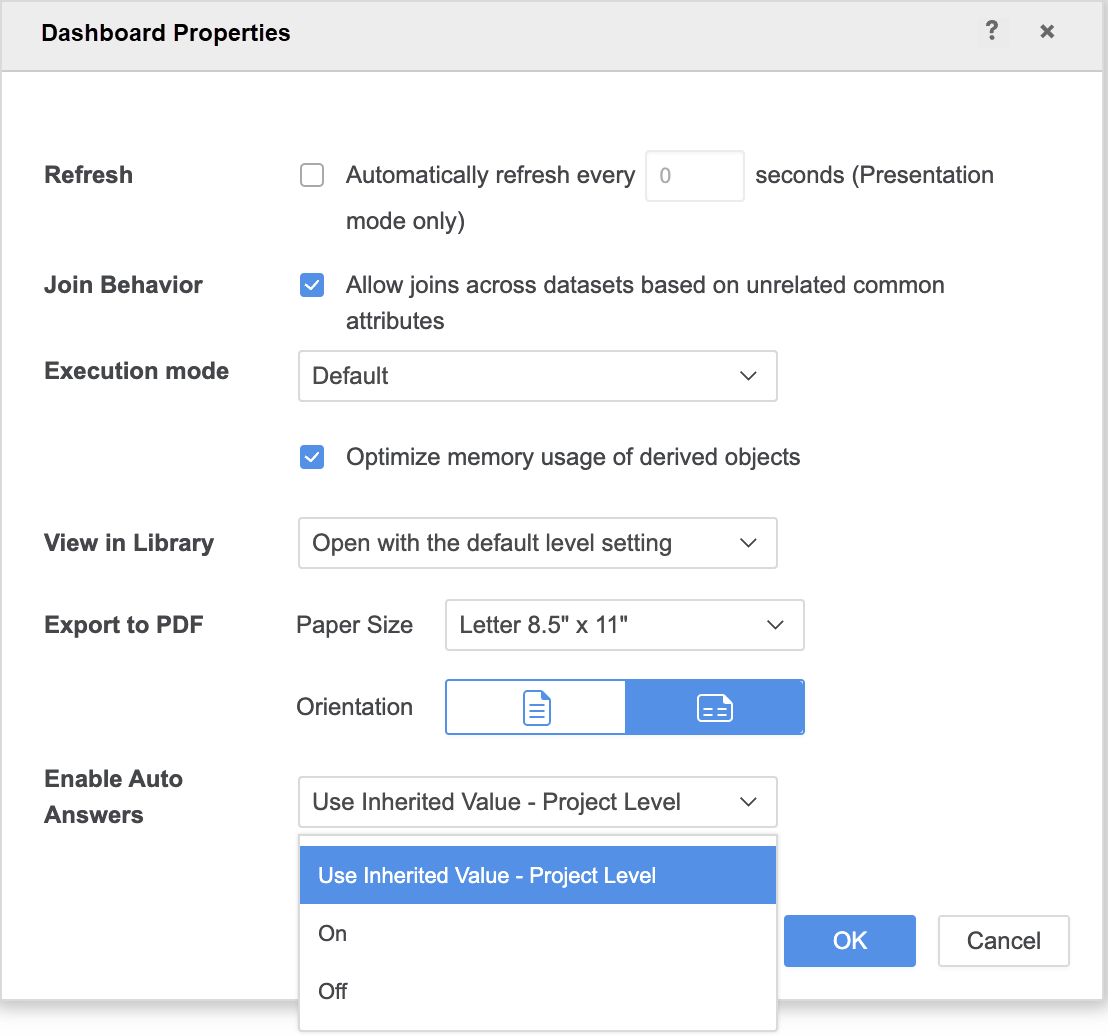
Test the Connection
When you run a dashboard from an application in Library Consumption, you can see Auto, only when the following criteria are met:
- You have the Use Auto Assistant and ML Visualizations privilege.
- Auto Answers is enabled in the application.
- Enable Auto Answers is enabled in the dashboard. The dashboard is set to On or the dashboard is set to Use Inherited Value - Project Level and the project is set to On.
![]()
