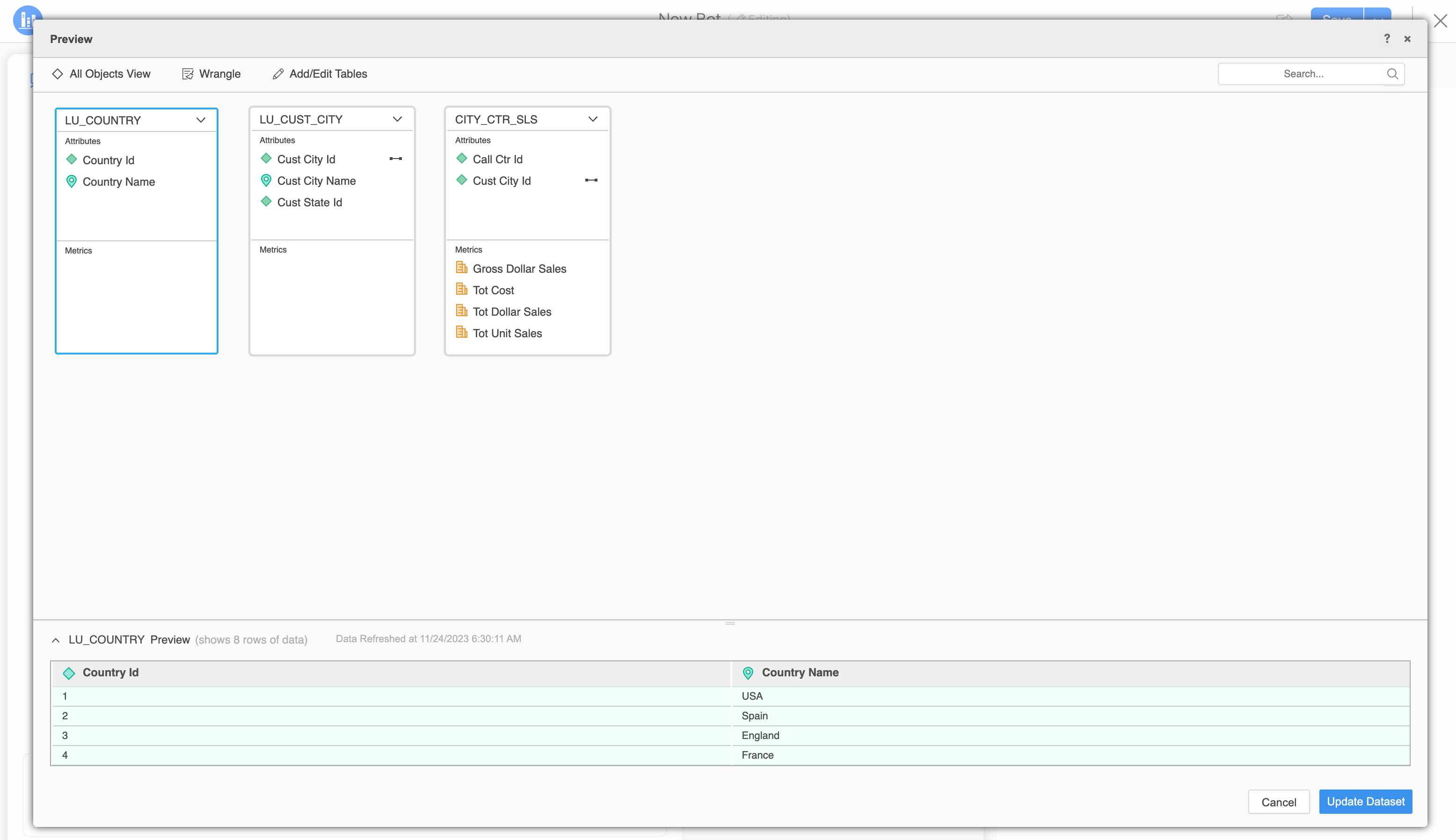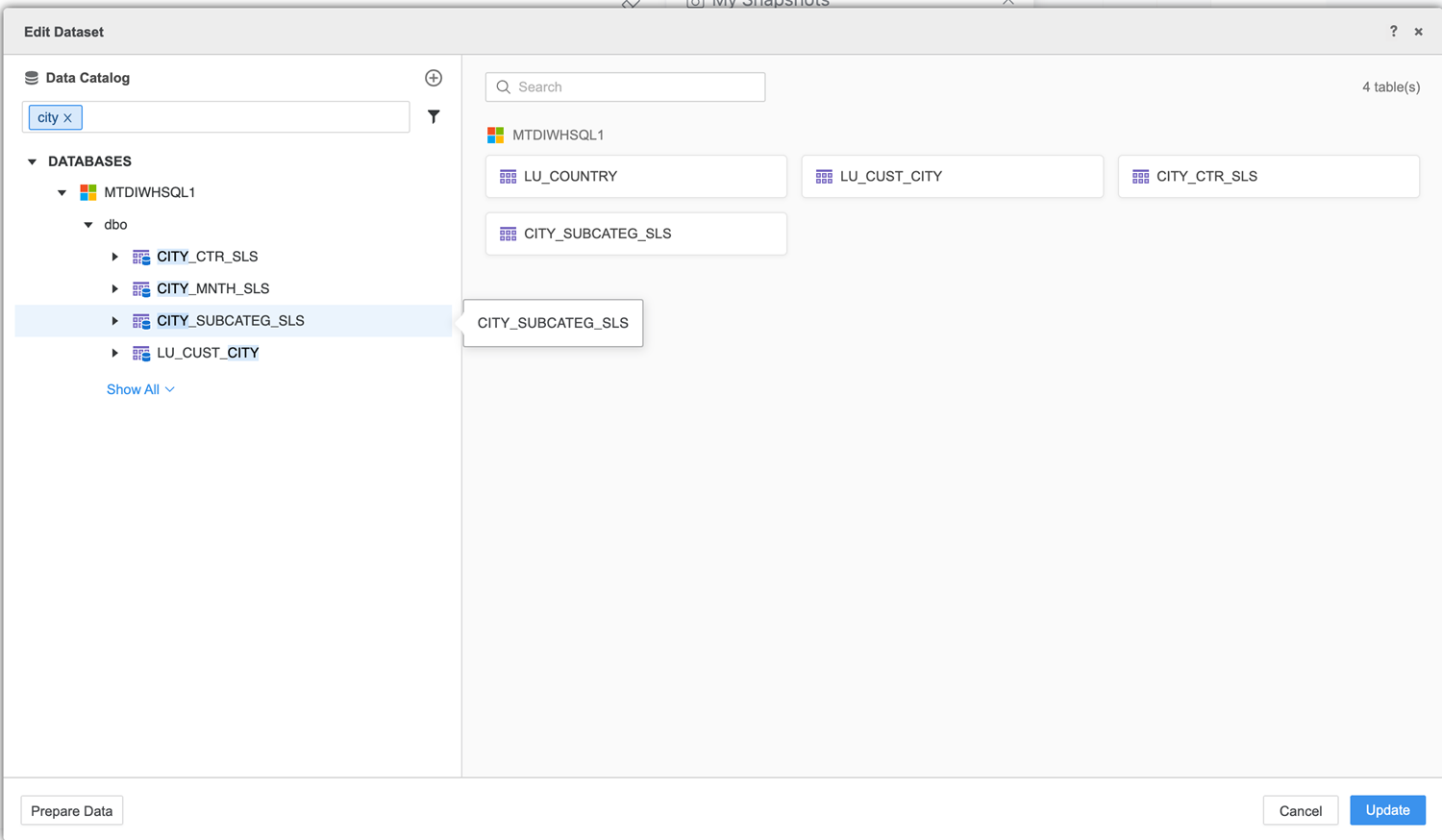Strategy ONE
Edit Data
Beginning in Strategy One (March 2025), bots have been enhanced to improve responses and the bot creation process. For more information on the enhancements, see Strategy One (March 2025) Enhancements.
-
You can continue to create bots, as well as edit and use bots created in previous versions. For an introduction, see Auto Bots: Customized Stand-Alone Bots (prior to March 2025).
-
To enable the new bots, contact Strategy support. For an introduction to the new bots, see Auto Bots: Customized Stand-Alone Bots. For steps to create a new bot, see Create a Bot.
-
Open an existing bot and click the Edit
 icon in the upper right.
icon in the upper right. -
Click the Data panel
 .
. -
Click More
 next to the dataset to edit, and select Edit Dataset.
next to the dataset to edit, and select Edit Dataset. -
Use the Preview Dialog to improve the quality of your data structure. For example, you can delete a table so it is not included in the bot, define a data column as an attribute or a metric, and generate additional geographical data.
- Use data wrangling to explore your data to evaluate its quality and usability, and then improve the data. For example, you can remove white space, delete duplicate rows or cells, find and replace data, and concatenate columns. Complete the following steps:
- Click Wrangle.
- On the Upload Your Files page, click Refresh.
- Use the Data Wrangling Dialog to improve the data quality.
- Click Apply.
If you import data from a file, upload the original file or a new file before refreshing.
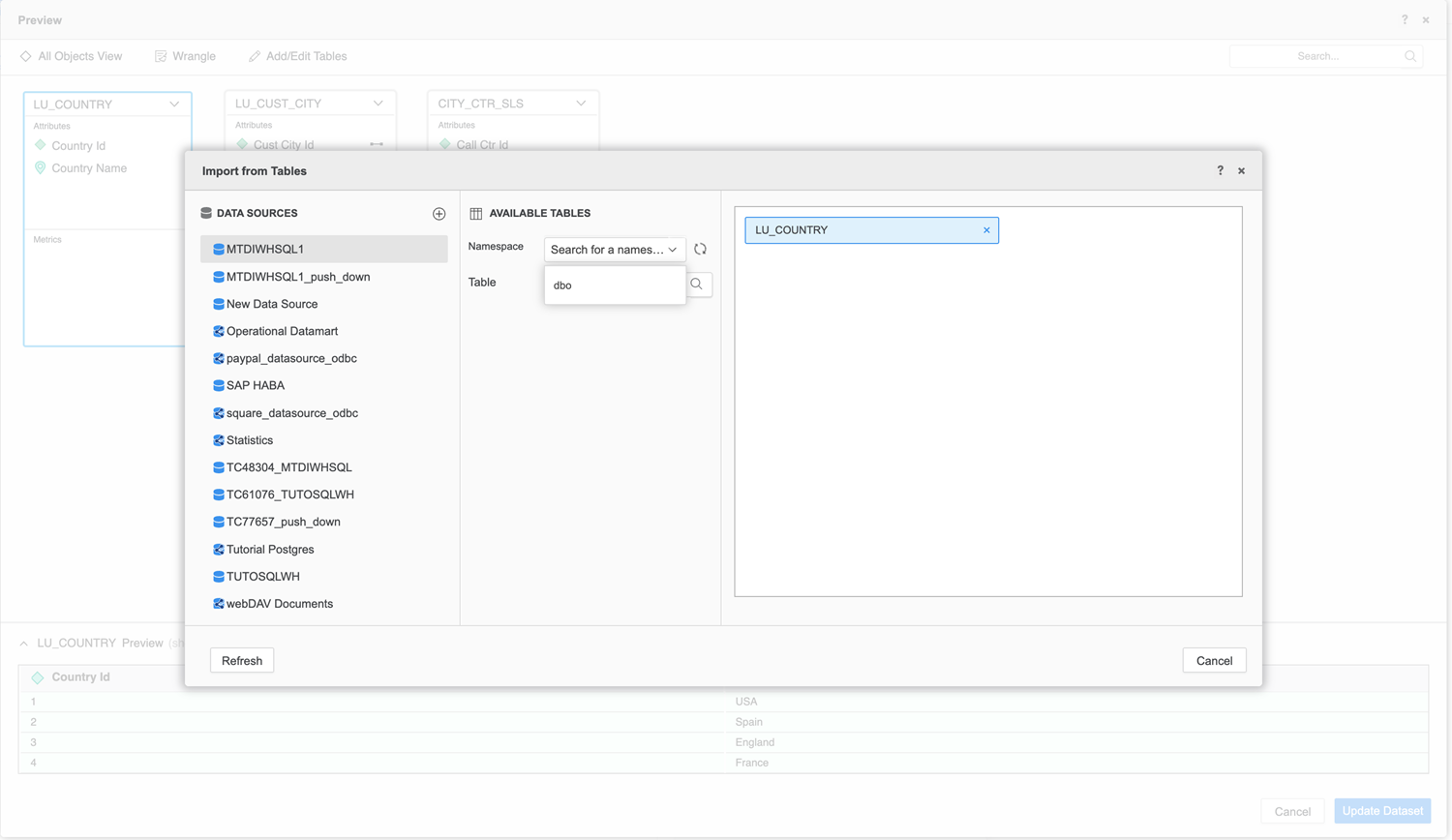
-
To add or remove tables, click Add/Edit Tables. Add new tables or remove existing ones, and click Update.
- On the Preview dialog, click Update Dataset.
- Click Save.