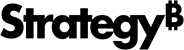Strategy ONE
Deactivating Your Installation
When you remove a Strategy server product, uninstall routines provide a Server Installation deactivation process. When you deactivate Server Installations, a Deactivation File (deactivate.txt) is produced that contains a Deactivation Code that you need to notify Strategy that the Server Installation is deactivated. This file can be found in the following folders:
- Windows: Strategy Common Files folder (Default:
%Program Files%\Common Files\MicroStrategy) - UNIX and Linux: Strategy Home Path (Default:
$HOME_PATH)
You can automatically deactivate Server Installations if it is connected to the internet or you can manually deactivate Server Installations if you notify Strategy from another machine.
Automatically Deactivate Server Installations
- When uninstalling any Server product, navigate to the License Administration tab in License Manager on the target machine.
- Select Deactivation and Automatic Notification via the Internet.
- An encrypter copy of the Deactivation File is sent to Strategy which deactivates the Server Installation and registers the changes to the Server Installation.
This process usually completes in less than one minute.
Manually Deactivate Server Installations
- When uninstalling any Server product, navigate to the License Administration tab in License Manager on the target machine.
- Select Deactivation and Manual Notification via the Web.
- The Server Installation deactivates and the Deactivation File is generated.
- Copy the Deactivation File to a machine that has access to the Web.
- Log on to https://licensing.microstrategy.com using a Technical Support Liaison user log in or using the log in provided with the license key.
- Enter the deactivation information in the spaces provided.
- An email with the Deactivation Code is then sent to the email address provided. Strategy suggests that you print the email and save it for future reference.
The Deactivation Code is in the Deactivation File.
If you do not have a Deactivation Code and need to deactivate a Server Installation, contact Strategy Technical Support.