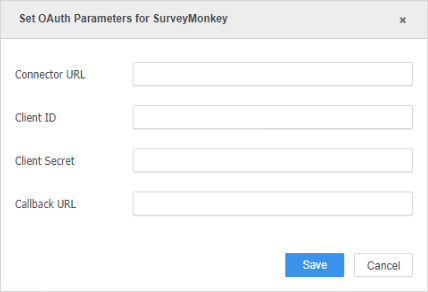Strategy ONE
How to Configure the SurveyMonkey Connector
- Log in to your SurveyMonkey account.
- Click Add a New App.
- Create the app and record the Client ID and Client Secret listed on the Overview page.
-
On the Settings page, enter the OAuth Redirect URL.
For example, https://\[HOST_NAME\]:\[PORT_NUMBER\] /CommunityConnectors/redirect.
The HOST_NAME is the name of the machine you have the Community Connectors application installed on.
The PORT_NUMBER is the port number of your Web server.
- In the Scopes section, enable at least one of the following scopes:
- View Users
-
View Collectors
- View Surveys
- View Responses
- View Response Details
-
Open the Connect to Your Data dialog in MicroStrategy Web and hover over SurveyMonkey.

- Click Edit Connector.
-
In Connector URL, enter the connector URL in the following format:
http(s)://<WebServer>:<Port>/CommunityConnectors/survey-monkey/
- Enter the Client ID and Client Secret.
-
In Callback URL, enter the redirect URI you used to register the app.
This must be an HTTPS URL.
- Click Save.