MicroStrategy ONE
Steps to format the alignment of documents
Prerequisite
This procedure assumes you have already accessed the Format Objects dialog box in the Document Editor. For information on formatting alignment in reports, see To format the alignment.
To format the alignment
-
On the Alignment tab, select how the text is aligned horizontally within the control boundaries by changing Horizontal to Left, Center, or Right.
This is the only alignment property that is available to HTML containers. It applies only to HTML containers using HTML tags, not iFrame.
-
Select how the text is aligned vertically within the control boundaries by changing Vertical to Top, Center, or Bottom.
-
By default, the text can wrap within the text field. To disable word wrapping, set Wrap text to No.
-
To display the text field vertically rather than horizontally, change Text direction to either of the following:
-
90 degrees, to print the text from bottom to top
-
-90 degrees, to print the text from top to bottom
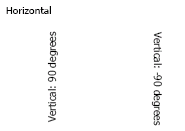
-
Vertical text is displayed in PDF view, in all MicroStrategy Web display modes, and when the document is exported to Excel. It is not displayed in Design View in MicroStrategy Developer. To display text vertically in Flash Mode in MicroStrategy Web, the font types that support it should be embedded. For more information and instructions, see Embedding fonts for Flash Mode (MicroStrategy Web).
-
To add space between the text and the border of the text field, increase Padding on the Left, Right, Top, and/or Bottom of the text field.
-
Click OK to return to the document.
