MicroStrategy ONE
Formatting derived elements
Formatting derived elements lets you highlight important or unique data as well as correctly reflect value and character formats for your derived elements. For example, you may require the values of a derived element to be displayed as a percentage.
Standard formatting of attributes and metrics lets you format all data for an attribute or metric. Formatting an attribute applies formatting to the attribute name and all of its attribute elements. Formatting a metric applies formatting to the metric name and all of its values across all attribute elements.
Formatting derived elements extends these features to allow you to format individual attribute elements as well as metric values associated with individual attribute elements.
Formatting derived elements is only available from the Derived Elements Editor. The procedure below describes how to format derived elements.
Prerequisites
-
A report connected to an active Intelligent Cube, a Grid/Graph in a Report Services document, or a stand-alone derived element.
-
This procedure also assumes you have created derived elements for the report, Grid/Graph, or stand-alone derived element.
-
You have the Derived Elements Editor open. For information on accessing the Derived Elements Editor, see Accessing the Derived Elements Editor.
-
You need the Define Derived Elements (MicroStrategy Developer) and/or the Web Define Derived Elements (MicroStrategy Web) privileges. These privileges are part of OLAP Services.
To format derived elements
-
In the Derived Element Editor, select a derived element.
-
From the toolbar, from the Change Group drop-down list, point to Format, and then select from the following options:
-
Values: Formatting the values of a derived element applies formatting to all metric values associated with a derived element. You can use this to apply value formats for derived elements that use formulas that return different types of data such as percentages, fractions, or other unique formats. In the report shown below, the derived element values for the various derived elements are highlighted with a solid red box.
Be aware that formatting a derived element's values only applies to the metric values associated with the derived element. For example, the first four profit values are associated with the Total Profit derived element. -
Headers: Formatting the headers of a derived element applies formatting to the derived element name. You can use this to highlight or visually distinguish the various derived elements on the report.
In the report shown below, the derived element headers for the various derived elements are highlighted with a dashed black box. Be aware that formatting a derived element's header only applies to the derived element you are formatting, not all derived elements for an attribute.
-
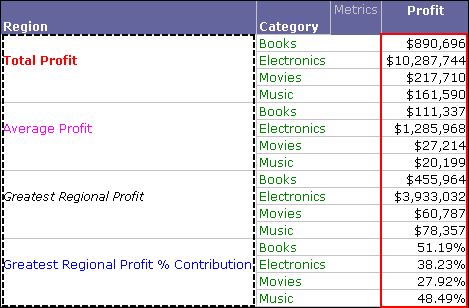
The Format Cells dialog box opens.
-
-
Apply number, alignment, font, border, and background formatting for the derived element values or headers. For steps to use the Format Cells dialog box, click the Help on the Format Cells dialog box.
-
When you are finished formatting derived elements headers or values, click OK. You are returned to the Derived Elements Editor.
-
Click OK to save your changes and close the Derived Elements Editor.
