MicroStrategy ONE
Getting started with MicroStrategy Mobile for Android
It is recommended that you install the MicroStrategy Mobile application sent to you by your administrator.
To start using MicroStrategy Mobile on your device, tap the MicroStrategy Mobile icon. You may be prompted for your MicroStrategy user name and password.
When the application opens, the MicroStrategy Home screen is displayed. The default Home screen is shown below.
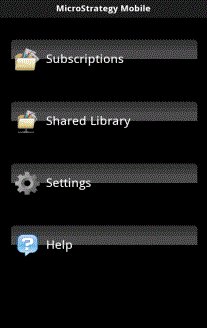
Your Home screen buttons may vary according to how your administrator has configured the Home screen. For information on customizing the Home screen, see the MicroStrategy Mobile Administration Help.
The default Home screen buttons are described below:
-
Subscriptions: Displays the reports and documents that you have subscribed to.
-
Shared Library: Displays the MicroStrategy projects that your device can connect to. Tap a project to display the folders within it. Tap a report or document to run it.
-
Settings: Allows you to configure the MicroStrategy Mobile servers and projects that you are connected to, and general administrative and display options.
-
Help: Displays the help for the application.
It is recommended that you configure the application using the configuration URL that you receive from your administrator.
You can return to the Home screen at any time by tapping the MicroStrategy logo at the top left corner of the screen.
