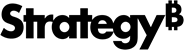Strategy One
Alerts Editor
You can ensure that you or other users automatically receive notifications when a metric on a report meets specific threshold conditions by creating an alert-based subscription. The alerts can be sent to an email address or to an iPhone, iPad, or Android device with Strategy Mobile. This allows users to be notified of data that is likely to be important for making business decisions.
You can also have formatting automatically applied to metric values in the report sent in the subscription, to draw immediate attention to the data that meets the alert's threshold conditions. For example, when the Inventory Count data in a report falls below 1,000 units, you can have the report sent to you, with the values below 1,000 displayed in red text.
You can specify a subject and message to display for the alert, as well as a report or document to be displayed when viewing the alert. You can receive and view alerts on a mobile device even if the Strategy Mobile application is not running.
For general information on thresholds, and detailed steps to create them, see the Formatting a Report chapter in the Basic Reporting Help.
Access
-
Click the name of the report to run it.
- Right-click a metric header, point to Alerts, then select either Email Notification or Mobile Notification. The Visual Threshold Editor opens.
The Toolbar
The toolbar at the top of the Alerts Editor contains:
- A drop-down list (at the far left), containing the name of each metric in the report. To create a new threshold condition, select the metric whose values you want to automatically format, then click Click here to add a new condition below the toolbar. When the condition is met, the alert is sent. Examples of conditions are Category = Books or Revenue greater than $1 million. You can create multiple conditions for the same threshold, so that the alert is sent when the CleanWax product inventory drops below 20 items (Product = CleanWax AND Inventory metric is less than 20) or the Sticky Tape inventory drops below 100.
- Add Condition
 :
Add a new threshold condition to the alert.
:
Add a new threshold condition to the alert. - Clear All
 :
Delete all the threshold conditions for the report object selected
in the drop-down list.
:
Delete all the threshold conditions for the report object selected
in the drop-down list. - Cell Formatting
 :
Change the formatting that is automatically applied to data that meets
the threshold condition. The formatting is applied to the report sent in the alert, not to the original report. To format the threshold values, select the font, color, alignment, and other options in the Format Threshold Dialog Box.
:
Change the formatting that is automatically applied to data that meets
the threshold condition. The formatting is applied to the report sent in the alert, not to the original report. To format the threshold values, select the font, color, alignment, and other options in the Format Threshold Dialog Box.
- Select one of the following formatting options:
- Format Metric Only
 : Apply
formatting only to the metric values that meet the threshold condition.
This option is selected by default.
: Apply
formatting only to the metric values that meet the threshold condition.
This option is selected by default. - Format Subtotals Only
 : Apply formatting only to the metric subtotal values that
meet the threshold condition.
: Apply formatting only to the metric subtotal values that
meet the threshold condition. - Format Metric and Subtotals
 : Apply formatting
to both metric values and subtotals.
: Apply formatting
to both metric values and subtotals.
- Format Metric Only
Cell formatting is optional; you do not have to define a threshold format, only a condition.
Delivery Settings
The following Delivery Settings options are available:
- Name: Type a name for the subscription.
- Schedule: Select a schedule or event to use to determine when to deliver the alert. The schedule choices are created in the Schedule Manager in Strategy Workstation. For steps, see Create and Edit Schedules.
- To: Click to open the Recipients Browser dialog box to select the recipients of the alert. Click OK to return to the Alerts Editor.
- Subject: Type a description of the report to display in the subject of the email or mobile notification. For mobile device alerts, the subject should not exceed 25 characters.
- Message: Type a message to display in the body of the email or mobile notification. For mobile device alerts, the message should not exceed 50 characters.
- Send a preview now: Select the check box to send a preview of the report to the selected recipients as soon as the alert is created.
- Select one of the following:
- Send all data. Format cells that meet condition: Sends the report in which the alert is defined, with formatting applied to the metric values that meet the alert condition.
- Send different report or document: Specify the report or document to send as part of the alert notification when the alert's conditions are met. For example, when a metric in a report meets the conditions of the alert you have defined, you can choose to send a related report to a user's mobile device. Select this option to specify the report or document you want to send. Browse to and select the report or document to send in the email, then click OK. To be sure the system can successfully execute the selected report, ensure that the report contains default prompt answers. For steps to specify default prompt answers, see How to Determine If a Report Uses Default Prompt Answers.
The following Delivery Settings options are available for alerts sent to an email address:
-
Send: Determine where the report is delivered. The options available vary depending on the privileges you are assigned. The options are:
- Data in email: The report displays in the email.
- Data in email and to history list: The report displays in the email and is also delivered to the History List.
- Data and link to history list in email: The report displays in the email, along with a link to the History List location of the report.
- Link to history list in email: A link to the History List location of the report is provided in the email.
- Delivery format: Select the format to send the report in. When Excel or PDF is chosen, the report is included as an attachment in the email.
- Compress contents: Select the check box to reduce the size of the attachment by including the report in a zip file.
- File Name: Type a name for the report file. Available if the Delivery Format is not HTML.
- Delimiter: Type the character to use to separate data. Available if the Delivery Format is not HTML.
- Burst: You can break, or "burst", a report into multiple emails, with each email containing a portion of data based on the attributes used to group data in the report. Click Burst and define the burst. For general information on bursting, see Bursting for Email Subscriptions.
The following Delivery Settings options are available for alerts sent to a mobile device:
- Device type: Determine the type of mobile device you want to send the report to.
- Target Application: Select the type of application you want to send the report to.
- Update application badge with the value of this metric: Select the check box to update the badge next to the Strategy Mobile application icon on a mobile device when the threshold condition is met. From the drop-down list next to the check box, select the metric that contains the number to display next to the application icon. If the report displays multiple rows of data for this metric, the mobile device displays the first value shown on the report for the selected metric.
Advanced Options
If Compress Contents is selected, you can password protect a report included in the zip file. The following Compression options are available:
- Password protect zip file: Select this check box to password protect the report. Type a password for the zip file.
- Zip File Name: Type a name for the zip file in the Zip File Name field.
The following Delivery options are available:
- Do not deliver after: Select this check box to specify an expiration date for the alert. Choose a date from the calendar. Select a Time Zone from the drop-down list.
-
If you have selected multiple recipients, the following options are available:
- Allow recipients to change delivery settings: Allow the recipient to change subscription delivery settings, such as the expiration date of the subscription.
- Allow recipients to change personalization: Allow the recipient to view and change personalization settings, such as prompt answers for the report.
- Allow recipients to unsubscribe: Allow the recipient to unsubscribe from the report.
- Use Contact Security for Each Contact Group Member: Select this check box to use contact security. Available if you have selected a user group as a recipient.
The contact security level is the security level used for your contacts. Contacts can have their own member security or you can choose to have each contact inherit from their respective contact group. Contacts and contact groups are assigned to a given user and inherit the privileges of the user to which they are assigned. These privileges determine what a given recipient is able to see when they receive the subscription.