Strategy One
How to Add Objects from the Report Objects Panel
The Report Objects panel, which is a part of the Object Browser, displays a list of all the objects to which you have access that are included in the report definition. They may or may not all currently appear on the report.
- Objects in the Report Objects panel that are being used on the report are displayed in gray.
- Objects in the Report Objects panel that are not currently being used on the report are displayed in black.
If you add a prompt to your report, you will be required to answer the prompt when you save the report. If you select Save report as prompted when you save the report, any subsequent times you open the report (in Editable or Presentation Mode), you will have to answer the prompt. Also, if you edit a prompted report and add another prompt to it, you will have to answer any prompts that you added during this session when you save the report. For more information about prompts, see About Prompts.
If your report contains prompts, the first time you save the report you must answer the prompt. Each subsequent time you open the report in editable mode, you must answer the prompt before the report opens. If you add additional prompts to the report, when you save, you will answer the prompts that you added during this editing session only.
You must have the necessary report analyst privileges to view the Report Objects tab on the Object Browser.
To modify the objects within the Report Objects panel, you must have one of the following privileges. Contact your administrator for more information.
- The necessary Web Analyst privilege
- The necessary Web Professional privilege
To add an object displayed in the Report Objects panel to the report
- Open a report in Design Mode or Grid, Grid and Graph, or Graph view. See How to Run a Report.
- To open the Report Objects panel,
do one of the following:
- If you are viewing the report in Design Mode, from the left, select Report Objects.
- If you
are viewing the report in Grid, Grid and Graph, or Graph view,
select the Object Browser
icon
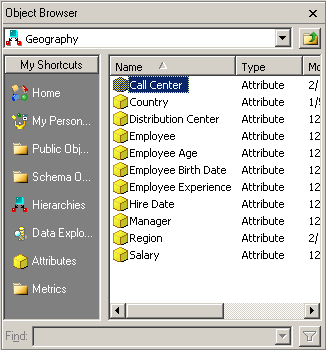 on the Panels
toolbar. From the left, select Report
Objects.
on the Panels
toolbar. From the left, select Report
Objects.
- Do one of the following:
- If DHTML
is enabled, do one of the following from the Report Objects panel:
- Drag the object to the desired location on the grid and drop it.
- Double-click the object to add it to the report.
- Right-click the object and select Add to Grid, then move it to the desired location.
If DHTML is disabled, select the object and click the Add > button. The object is added to the report.
In Design Mode, you can also choose which attribute forms are displayed on the report. On the Report Objects tab, right-click any attribute, selectAttribute Forms, and select the attribute forms you want to appear on the report.
- If DHTML
is enabled, do one of the following from the Report Objects panel:
