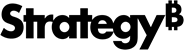Strategy ONE
Install and Configure Analysis Services and the MDX Cube Provider
Install and configure Analysis Services 2012/2014/2016/2017/2019/Azure as follows to meet the deployment and security settings required to enable the connection to Strategy:
-
Install Microsoft Analysis Services 2012/2014/2016/2017/2019/Azure. Refer to the Microsoft documentation for more information.
Information for correctly installing Analysis Services 2012/2014/2016/2017/2019/Azure and any other Microsoft products can be found in your Microsoft documentation.
- Install the Strategy MDX Cube Provider on a machine. For information on how to install this component, which is provided with Strategy, see the Installation and Configuration Help.
-
Install the Microsoft Analysis Services OLE DB Provider on the machine where you installed Strategy and the Strategy MDX Cube Provider. The version that you install depends on your operating system's architecture:
If you install on a 32-bit operating system, install the 32-bit Microsoft Analysis Services OLE DB Provider. Strategy supports the Microsoft Analysis Services OLE DB Provider 2012 and newer versions.
or
If you install on a 64-bit operating system, install the 64-bit Microsoft Analysis Services OLE DB Provider.
If you are connecting to Microsoft Analysis Services 2014, you must install the 2012 SP2 version of the Microsoft Analysis Services OLE DB Provider.
- In the installation location for the Strategy MDX Cube Provider, you must modify the
Datasources.xmlfile. We recommend making a backup copy before modifying this .xml file.- In the
Datasources.xmlfile, locate the<AuthenticationMode></AuthenticationMode>section. Within this section, type the authentication mode used for the virtual directory running on Microsoft Internet Information Services. You can use either Basic (MSOLAPBasic) or Integrated (MSOLAPIntegrated) authentication. For information on these authentication options, refer to your third-party Microsoft documentation. In the
Datasources.xmlfile, locate the<ProgramID></ProgramID>section. Within this section, type the valueMSOLAP.The
Datasources.xmlfile includes an example definition for the<DataSources></DataSources>section with default values for a Microsoft Analysis Services connection. You can use this section as a template for the<DataSources>definition of your Microsoft Analysis Services connection.
- In the
- Create one or more Microsoft Analysis Services role definitions along with mapped NT user logins. If anonymous access is enabled in the XMLA virtual directory, the Windows user associated with anonymous access must have membership to one of the security roles defined in Analysis Services.
- You must either configure Kerberos authentication protocol for credential delegation or define an anonymous user on the IIS XMLA provider virtual directory. The Windows user associated with anonymous access must have membership in one of the security roles defined in Analysis Services.
- In order to enable Kerberos authentication pass-through to Analysis Services, you must install the Strategy MDX Cube provider on the same machine as the Strategy Intelligence Server.
You can perform a test of the connection to your MDX cube servers, separate from any Strategy dependencies, using the XMLA Connectivity Test Tool provided with your Strategy installation. In Windows environments, this tool can be used by running the XMLATest.exe file included in the Strategy common files. In Linux environments, this tool can be used by running the command mstrxmlatest from the /bin directory within your Strategy home path.
Upon completing the installations and configurations, see Creating a Database Instance for Analysis Services 2012/2014/2016/2017/2019/Azure for next steps.