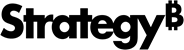Strategy ONE
Monotype Font Replacement
Starting in Strategy One (August 2025), Strategy no longer bundles Monotype licensed fonts. Instead, the platform bundles a set of new Google fonts. If any Monotype font is installed on the operating system on the device where you view content, you can still use it in your dashboard, report, or document.
The font change applies to Strategy Web, Library, Workstation, and Installer.
Using the New Fonts
After you upgrade to Strategy One (August 2025), the new fonts automatically display in all Font drop-down lists.
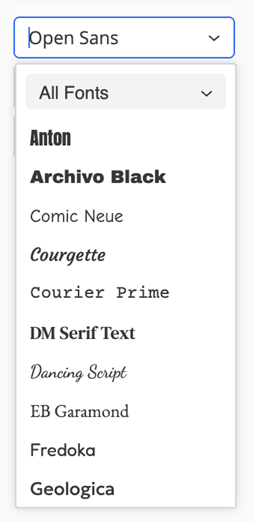
The Font list contains three sets of fonts:
-
30 types of Google Fonts which are provided out-of-the-box.
-
Custom fonts which are uploaded as a plugin.
-
Monotype fonts which are available on your client operating system.
-
The drop-down list does not include all your system fonts to avoid an unnecessarily long list. Instead, to ensure compatibility, the platform detects which ones among the 35 Monotype fonts are available on your client system, and then shows the ones available to the system.
-
If the font comes from the system, an indicator
 and tooltip displays, as shown below.
and tooltip displays, as shown below.
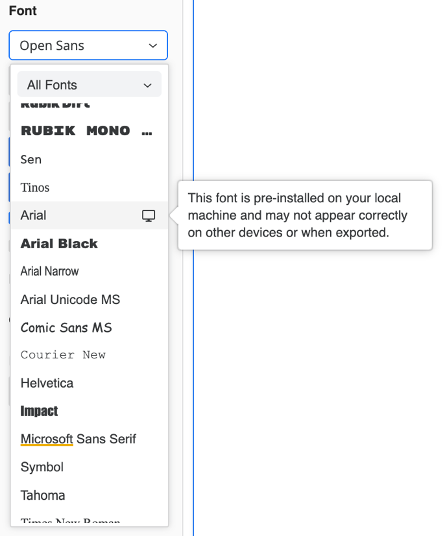
-
Strategy recommends using out-of-the-box fonts or your custom fonts.
When using the out-of-the-box fonts in dashboards and reports, your text always renders using the specified font type in Web, Library, Workstation, and exported PDFs. Using system fonts may work for your Web or Library users if they have the same font installed on their client OS. However, there is the risk that the font is missing in the Export Engine, which means a different font is used when they export the dashboard to PDF.
You can filter the Font drop-down list to include only Export Ready Fonts, which excludes system fonts.
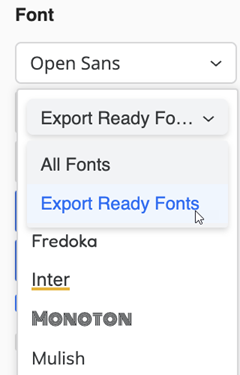
Changes to Fonts in Dashboards
Starting in Strategy One (August 2025), the fonts in your dashboard may change.
-
If the dashboard uses Open Sans (the default font), no changes occur.
-
If the dashboard uses a Monotype font which is the default installed on your client operation system, no changes occur. Strategy uses the system font to render the dashboard.
-
If the dashboard uses a Monotype font that is not available either in your server plugin or your client OS, the dashboard uses the fallback font to render.
-
When the dashboard is viewed (consumption mode), Strategy automatically uses the fallback font to render, without notifying the user.
-
When the dashboard is edited, a notification displays to indicate that a font is missing.
-
Missing Font Notification (Dashboards and Reports)
This workflow applies to:
-
Dashboards
-
Reports in Library or Workstation
The first time that a user opens a dashboard page or report that contains missing fonts, a Missing Font notification dialog box displays, as shown in the sample below. One of the missing fonts displays, with its replacement.
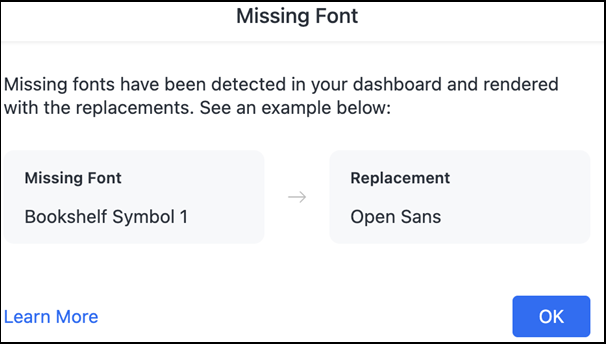
-
This dialog box only displays once for each user, on each browser.
For example, “Monotype A“ is used in one dashboard.
-
User X has this font on his Windows machine, so he does not see this dialog box when editing the dashboard on his Windows machine.
-
User X does not have this font on his Mac machine, so he sees this dialog box when editing the dashboard on his Mac machine. If X closes the dashboard and edits it again, he does not see the dialog box on this browser.
-
User Y does not have this font on his machine, so he sees this dialog box. It displays once on the same browser.
-
-
Missing fonts in rich text fields and thresholds cannot be detected.
-
If you do not want to display the Missing Font dialog box for users, you can turn it off by following the steps below. This applies to all users.
-
Update the config file in Web server by adding the following line to
/WEB-INF/classes/xml/sys_defaults.properties:CopysuppressMissingFontDialog=true -
Update the config file in Library Server by adding the following line to
WEB-INF/classes/config/configOverride.properties:Copyfeatures.suppressMissingFontDialog=true -
Restart Tomcat.
-
Check Missing Fonts in the Font Drop-down List (Dashboards and Reports)
This workflow applies to:
-
Dashboards
-
Reports in Library or Workstation
Check the font used for each object inside your dashboard or report. As shown in the example below, missing fonts are clearly labeled in the Font drop-down list, and you can easily see the fallback font used to render the missing font.
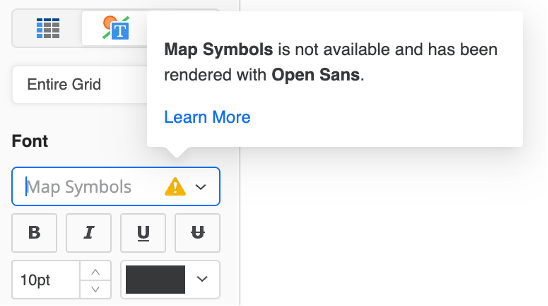
Strategy recommends updating the font to a new out-of-the-box font or uploading your fonts.
Changes to Report Fonts
The font behavior is different depending on whether the report is on Strategy Web, StrategyLibrary, or Strategy Workstation.
Reports in Web
Reports displayed in Web rely on the browser to pick the font from the system. The font rendering behavior does not change in Strategy One (August 2025).
-
When you edit a report in Web, the Monotype fonts are replaced with the new out-of-the-box Google fonts and system fonts.
-
In the Font drop-down list:
-
If a font is available in your local desktop, a desktop icon
 displays beside the font in the list.
displays beside the font in the list. -
If a font is missing from the client OS, a warning icon
 displays beside the font in list. The font is rendered with a font picked by the browser.
displays beside the font in list. The font is rendered with a font picked by the browser.
-
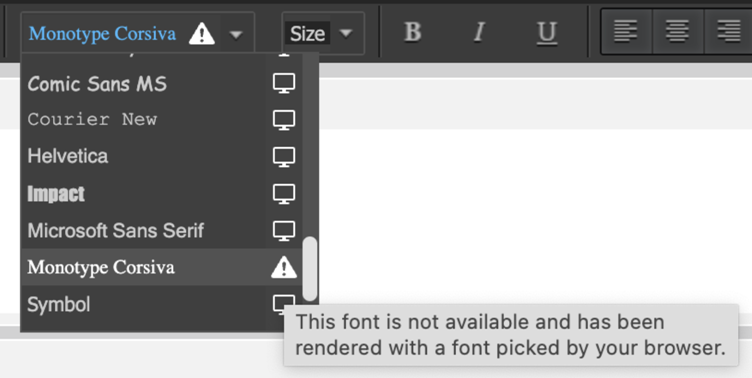
Reports in Library and Workstation
If a report displayed in Library or Workstation uses a Monotype font which is not available on either in your server plugin or your client OS, the dashboard uses the fallback font to render. This behavior is similar to that of dashboards; for details, see Missing Font Notification (Dashboards and Reports) and Check Missing Fonts in the Font Drop-down List (Dashboards and Reports)
Strategy recommends updating the font to a new out-of-the-box font or uploading your fonts.
Changes to Document Fonts
Font rendering for documents does not change. Strategy relies on the browser to select a fallback font when the chosen font is not available on the client operating system.
In document authoring, the font lists no longer include the Monotype fonts; instead, the out-of-the-box Google fonts and system fonts display.
If a document object uses a Monotype font but the font is not available either in the client operating system or custom plugin, a warning indicator displays in the font picker, as shown below.
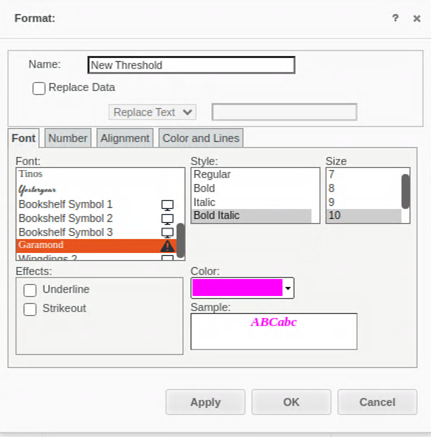
Strategy recommends updating the font to a new out-of-the-box font or uploading your fonts.
Changes to Fonts in PDF Exports
To ensure exporting documents and dashboards to PDF have the same behavior, the font must be available on the Export Engine Service and the Intelligence Server machine.
Export Dashboards to PDF
Ensure the font files are installed in the Export Engine service located machine. If this is not the case, Strategy uses the fallback fonts during the PDF generation.
Export Documents and Reports to PDF
Ensure the font files are installed in the Intelligence Server located machine. If this is not the case, Strategy uses the fallback fonts during the PDF generation.
Changes to Fonts in Workstation Editors
In Workstation Editors, all font lists have been updated to display out-of-the-box Google fonts and system fonts instead of Monotype fonts.
-
For objects created before Strategy One (August 2025) that use fonts not available on the Windows operating system, a warning icon displays. A message indicates that the object will be rendered using an alternative font.
-
If a font is not bundled with the product but is pre-installed on the local machine, an icon and tooltip display to indicate that the font may not render correctly on other devices or in exported content.
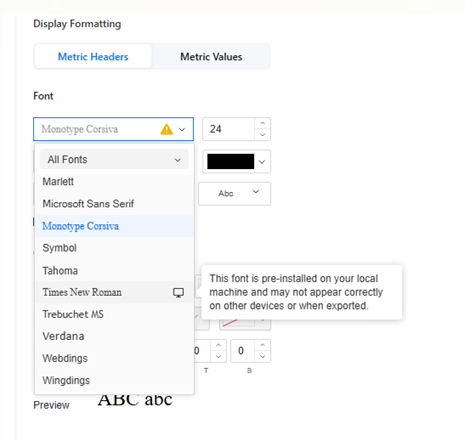
The new font list is available only when both Workstation and Library use Strategy One (August 2025).
-
If you are using an earlier Workstation or connecting Workstation to an earlier Library version, the font lists display Monotype fonts.
The updated font list applies to the following objects:
-
Metric
-
Custom group
-
Derived element
-
Consolidation
-
Application
Updated Fonts
Click here to view the fonts that will not be included in Strategy starting in Strategy One (August 2025).
| Font Family | Font Style |
|
Arial
|
Arial Regular |
|
Arial Bold |
|
| Arial Italic | |
|
Arial Bold Italic |
|
| Arial Black
|
Arial Black Regular |
|
Arial Black Italic |
|
| Arial Narrow
|
Arial Narrow Regular |
|
Arial Narrow Bold |
|
| Arial Narrow Italic | |
|
Arial Narrow Bold Italic |
|
| Arial Unicode MS
|
Arial Unicode MS Regular |
|
Arial Unicode MS Bold |
|
| Batang | Batang Regular |
|
Book Antiqua
|
Book Antiqua Regular |
| Book Antiqua Bold | |
|
Book Antiqua Italic |
|
| Book Antiqua Bold Italic | |
|
Bookman Old Style
|
Bookman Old Style Roman |
| Bookman Old Style Bold | |
|
Bookman Old Style Italic |
|
| Bookman Old Style Bold Italic | |
|
Bookshelf Symbol 1 |
Bookshelf Symbol 1 Regular |
| Bookshelf Symbol 2 | Bookshelf Symbol 2 Regular |
|
Bookshelf Symbol 3 |
Bookshelf Symbol 3 Regular |
| Comic Sans
|
Comic Sans Regular |
|
Comic Sans Bold |
|
| Comic Sans Italic | |
|
Comic Sans Bold Italic |
|
| Courier New OS
|
Courier New OS Regular |
|
Courier New OS Bold |
|
| Courier New OS Italic | |
|
Courier New OS Bold Italic |
|
| Garamond
|
Monotype Garamond Roman |
|
Monotype Garamond Bold |
|
| Monotype Garamond Italic | |
|
Monotype Garamond Bold Italic |
|
| Haettenschweiler | Haettenschweiler Regular |
|
Helvetica
|
Helvetica Roman |
| Helvetica Bold | |
|
Helvetica Oblique |
|
| Impact | Impact Roman |
|
Lucida Console |
Lucida Console |
| Lucida Sans Unicode | Lucida Sans Unicode |
|
Marlett |
Marlett Regular |
| Monotype Corsiva
|
Monotype Corsiva Regular |
|
Monotype Corsiva Bold |
|
| Monotype Corsiva Italic | |
|
Monotype Corsiva Bold Italic |
|
| Monotype Sorts | Monotype Sorts Pi |
|
MS Gothic |
MS Gothic Regular |
| Microsoft Sans Serif | Microsoft Sans Serif Regular |
|
MT Extra |
MT Extra |
| MS Outlook | MS Outlook |
|
Map Symbols |
Map Symbols |
| Symbol | Symbol Regular |
|
Tahoma
|
Tahoma Regular |
| Tahoma Bold | |
|
Tahoma Italic |
|
| Tahoma Bold Italic | |
|
Times New Roman
|
Times New Roman |
| Times New Roman Bold | |
|
Times New Roman Italic |
|
| Times New Roman Bold Italic | |
|
Trebuchet MS
|
Trebuchet MS Regular |
| Trebuchet MS Bold | |
|
Trebuchet MS Italic |
|
| Trebuchet MS Bold Italic | |
|
Verdana |
Verdana Regular |
| Webdings | Webdings Regular |
|
Wingdings 2 |
Wingdings 2 |
| Wingdings 3 | Wingdings 3 |
Click here to view the Google fonts that are provided out of the box.
-
Anton
-
Archivo Black
-
Comic Neue
-
Courgette
-
Courier Prime
-
Dancing Script
-
DM Serif Text
-
EB Garamond
-
Fredoka
-
Inter
-
Monoton
-
Mulish
-
Noto Sans
-
Noto Sans JP
-
Noto Sans Math
-
Noto Sans SC
-
Noto Sans Symbols
-
Noto Sans TC
-
Noto Serif KR
-
Oleo Script
-
Open Sans
-
Open Sans SemiBold
-
Oswald
-
Roboto
-
Roboto Condensed
-
Roboto Mono
-
Rubik Dirt
-
Rubik Mono One
-
Sen
-
Tinos
Fallback Fonts for Missing Fonts
If a dashboard was created with a Monotype font and the font is not installed in either your client operating system or the server machine for your Export Engine, a replacement font is used to render the dashboard content. The replacement font is chosen to replicate the Monotype font as much as possible, so that the dashboard's look and feel don't change too much. However, this is a fallback solution. The fallback font is not exactly the same as the original font in height, width, glyph, or other settings. (Glyph is a specific shape or character in a font, representing a letter, number, symbol, or punctuation mark.) This applies especially for symbol fonts, because they have totally different glyphs.
Click here to view the fallback fonts mapping.
| Font Family | Replacement Font for Rendering |
|
Arial |
Open Sans |
| Arial Black | Archivo Black |
| Arial Narrow | Roboto Condensed |
| Arial Unicode MS | Noto Sans |
| Batang | Noto Serif KR |
|
Book Antiqua |
Tinos |
|
Bookman Old Style |
Tinos |
|
Bookshelf Symbol 1 |
Open Sans |
| Bookshelf Symbol 2 | Open Sans |
|
Bookshelf Symbol 3 |
Open Sans |
| Comic Sans | Comic Neue |
| Courier New OS | Courier Prime |
| Garamond | EB Garamond |
| Haettenschweiler | Anton |
|
Helvetica |
Inter |
| Impact | Anton |
|
Lucida Console |
Roboto Mono |
| Lucida Sans Unicode | Noto Sans |
|
Marlett |
Open Sans |
| Monotype Corsiva | Dancing Script |
| Monotype Sorts | Open Sans |
|
MS Gothic |
Noto Sans JP |
| Microsoft Sans Serif | Noto Sans |
|
MT Extra |
Open Sans |
| MS Outlook | Open Sans |
|
Map Symbols |
Open Sans |
| Symbol | Open Sans |
|
Tahoma |
Noto Sans |
|
Times New Roman |
Tinos |
|
Trebuchet MS |
Mulish |
|
Verdana |
Noto Sans |
| Webdings | Open Sans |
|
Wingdings 2 |
Open Sans |
| Wingdings 3 | Open Sans |
Provide Your Own Fonts
If you prefer to still use the Monotype fonts, obtain the Monotype fonts and upload the files to Web/Library and Intelligence Server/Export Engine Service. The fonts are listed as an Export Ready Font in the Font drop-down list, as described in Using the New Fonts.
You can also create your own custom font; see Using a custom font in Strategy Library for steps. Once you have the custom plugin, deploy it to the listed locations.
Add Your Font as a Plugin for Web and Library
Restart Internet Information Services (IIS) for Web ASP or Tomcat after deploying your custom fonts.
Upload your own fonts to the following paths, depending on your server environment type.
-
For an on-premises installed environment:
-
For an instance-based cloud environment:
Copy<Microstrategy installation folder>/tomcat/<apache-tomcat version>/webapps/plugins -
For a container:
Add Your Font as a Plugin for Export
Restart the Intelligence Server and Export Engine Service after deploying your custom fonts.
Upload your own fonts to the following paths, depending on your server environment type.
-
Windows:
-
Linux:
-
Container environment (GCP/AWS/Azure/CMC): The plugin folders of these pods point to the same folder. Therefore, you can modify one pod and then restart the others for the changes to take effect.
Install the Font on the Windows Machine for Workstation
-
Copy your font file (.ttf) to the Windows machine.
-
Right-click the file and select Install.
-
Restart Workstation, which loads the newly installed font.