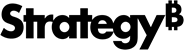Strategy ONE
Deploying Strategy Library through a WAR File
If you do not want to deploy Strategy Library through the installer, which uses Tomcat by default, you can deploy Strategy Library to a Web container.
To deploy Library and configure the registration service:
- Deploy Strategy Library to the desired web servers.
- Once Library is deployed, the service registration agent that runs in this deployment becomes a monitoring agent by default. It automatically connects to the agent on the iServer machine that is connected to Library.
- Make sure the Intelligence server, connected to Library, hosts the communication agent.
- Keep in mind that restarting the application also restarts the service registration agent.
-
If the firewall is turned on for this machine, refer to Enabling Topology Communication Through a Firewall to make sure the proper ports are open to support service registration agent communications.
To create redundancy for the communication agents:
In this configuration, one machine hosts Strategy Library and the other two machines host Intelligent servers (and/or more machines hosting services). Redundancy is recommended, with a total of three communication agents.
-
Create a list of the three machines separated by semicolons.
librarymachine.domain.com;intelligenceserver1.domain.com;intelligenceserver2.domain.com
-
During the installation, enter the list of three machines, as noted above, on both Intelligent servers and/or any other machines where the Strategy installation runs.
- After deploying Library, manually change its configuration to run as a communication agent.
- Navigate to the deployed folder of Strategy Library and the subfolder,
\ServicesRegistration\yaml. - Modify the configuration file.
- Restart all consul nodes.