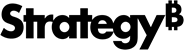Strategy ONE
Creating a response.ini File
This section describes how to configure Strategy using the command line mode. Performing the steps in this section creates a response.ini file that can be used to configure Strategy installations on Linux machines.
To Configure Strategy Using the Command Line Mode
- In a Linux console window, browse to
HOME_PATHwhereHOME_PATHis the specified home directory during installation. - Browse to the
bindirectory. - At the command prompt, type
mstrcfgwiz-editor, then click Enter. The Configuration Wizard opens in command line mode.The sections or pages of the wizard displayed depend on your selections.
- Click Enter.
- You can select to use a
response.inifile to configure Strategy, or create a newresponse.inifile to support a new configuration, as described below:- Type
1, and then click Enter to use aresponse.inifile to configure Strategy. For steps to use aresponse.inifile in command line mode, see Using the response.ini file to Configure Strategy. - Type
2, and then click Enter to create a newresponse.inifile.
- Type
- You can support the configuration tasks described in the sections listed below:
- Type
1and click Enter to create metadata, History List, and statistics tables. Refer to Creating Metadata, History List, and Statistics Tables for steps to create metadata tables, History List tables, and statistics tables. - Type
2and click Enter to configure a Strategy Intelligence Server definition. Refer to To Set Up the Strategy Intelligence Server for steps to configure an Intelligence Server definition. - Enter 3 and click Enter to create a Platform Analytics project. Refer to Creating a Platform Analytics Project for steps to create a Platform Analytics project.
- Type
4and click Enter to create project sources. Refer to Creating a Project Source for steps to create project sources. - Type 5 and click Enter to upgrade your existing environment to Strategy Analytics Enterprise. View your Intelligence Server components, Statistics & Enterprise Manager repository, or your History List repository. You can also upgrade your Enterprise Manager project or Platform Analytics project. Refer to To Update a Platform Analytics Project for instructions to update your project.
- Type