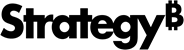Strategy ONE
Creating a partitioned dataset
To create a partitioned dataset, import tables from your data warehouse using Web, as described in the steps below.
To create a partitioned dataset
- In Web, log in to the project to import your dataset into.
- On the home page, click Add External Data. The Connect to your Data dialog box opens.
- Click Database. The Select Import Options dialog box opens.
- Select Pick Tables and click Next. The Import from Tables dialog box opens.
- From the Database Connections panel on the left, select the database connection that contains the data to import. A list of the database tables in the selected database is displayed in the Available Tables panel.
- If your database supports multiple namespaces, you can display only the database tables for a specific namespace. To do this, select the namespace from the drop-down list. To search for a namespace, type the namespace in the field. The choices in the drop-down list are filtered as you type.
- To expand the name of a table and view a list of columns in the table, click the Expand icon next to the table name. Each column in the table is displayed, along with its data type. You can filter the list of database tables by typing the name of a table in the search field.
- To partition your data, click Prepare Data. The Preview dialog box opens, displaying the attributes and metrics for your dataset, and the data tables that they are based on.
-
If you want to create search indexes to improve the performance of search-based selectors, you must define relationships between attributes to specify how the attributes are connected.
In a relationship between Year and Quarter, Year is the parent attribute and Quarter is the child.
Hover the cursor over the name of a table, click the Menu > Define Relationships. Click Add a New Relation, select the Parent Attribute, Child Attribute, and Relationship. For detailed steps to define relationships between attributes, see the Strategy Web Help.
- Click All Objects View. The All Objects View dialog box opens, showing all the attributes and metrics in your dataset.
- From the Partition Attribute drop-down list, select the attribute to use to divide your dataset. For help in evaluating your dataset for an appropriate attribute, see Requirements for the partition attribute.
- In the Number of Partitions field, type the number of partitions to split the dataset into. The number of partitions should be less than or equal to the number of CPU cores on your Intelligence Server machine.
-
To improve the performance of search-based selectors, in the Search Index column, enable the check box for the appropriate attributes. You must have defined attribute relationships, as described above.
Turning on search indexes takes up additional space in your Intelligence Server's memory.
- Click OK.