Strategy One
Connect via DSN (Driver)
For both analytical requests and MicroStrategy metadata operations, MicroStrategy Secure Enterprise uses the MicroStrategy ODBC driver for Oracle Wire Protocol. This driver is shipped with MicroStrategy releases.
This section describes the driver configuration and the settings that are known to enhance the performance of MicroStrategy when connecting to Oracle.
How to Configure the DSN Driver
Configuration consists of three steps: (1) create a database connection, (2) create a database instance, and (3) configure and store credentials.
-
Launch the MicroStrategy Connectivity Wizard.
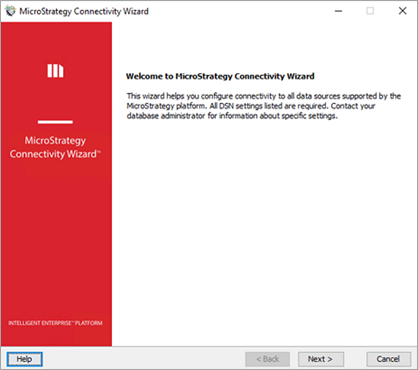
- Choose MicroStrategy ODBC Driver for Oracle.
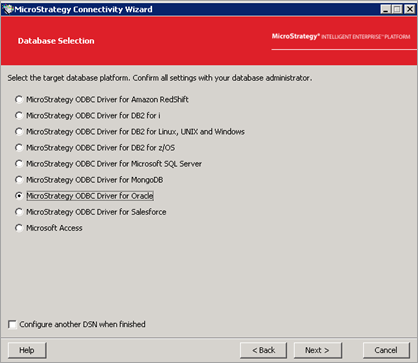
-
Enter your connectivity information for the Oracle and click Finish.
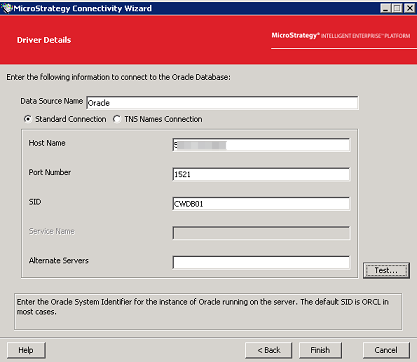
- Open MicroStrategy Developer and go to Administration > Configuration Manager > Database Instances.
-
Right-click the panel and select New > Database Instance.
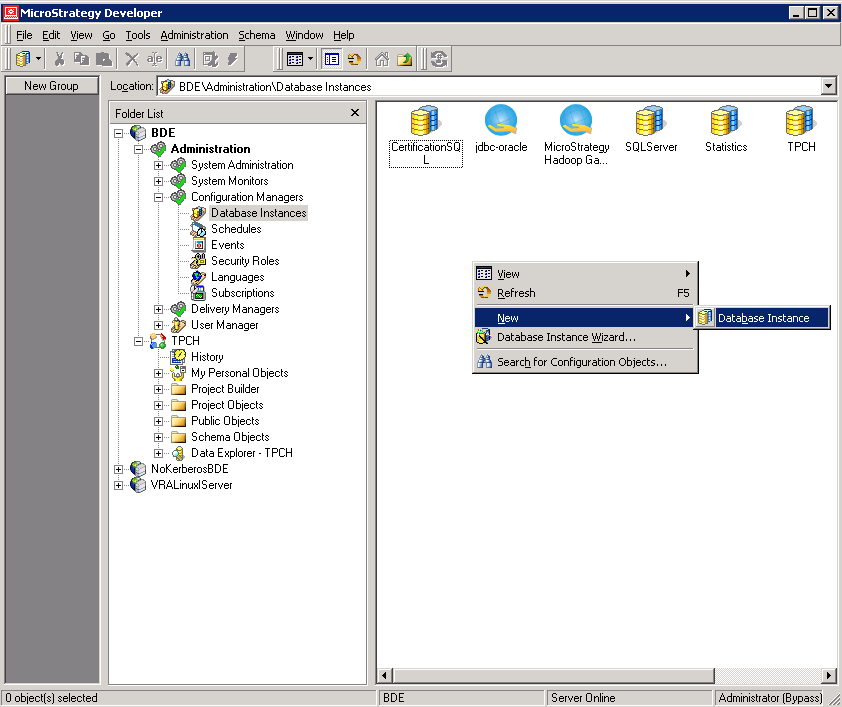
-
In the General tab, enter your database information.
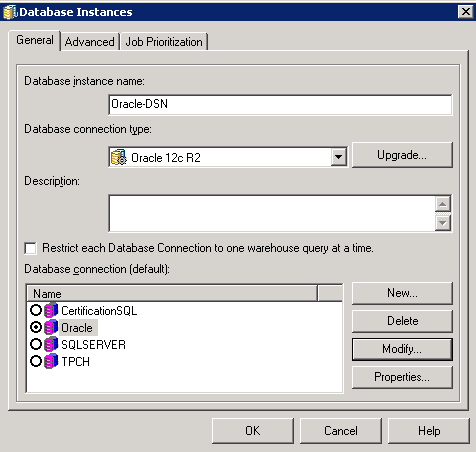
- Click New.
- In the Database Connections dialog, click New.
-
Create your database login and click OK.
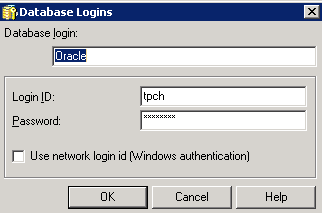
-
Right-click your project and select Project Configuration.
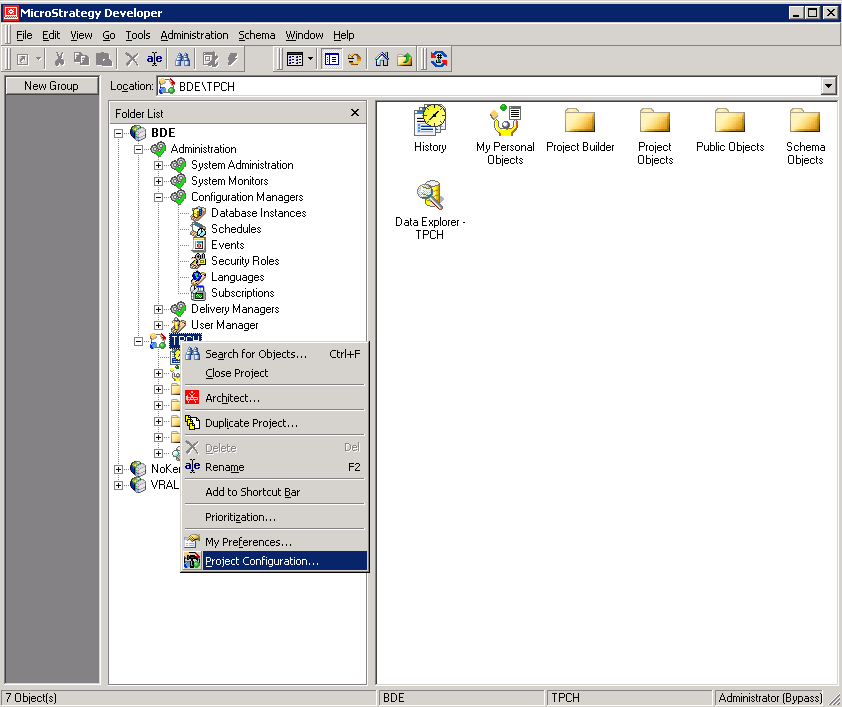
- Go to Database Instances > SQL Data warehouses.
-
Use the drop-down to select the primary database instance for the project. Use the Oracle DSN you created above.
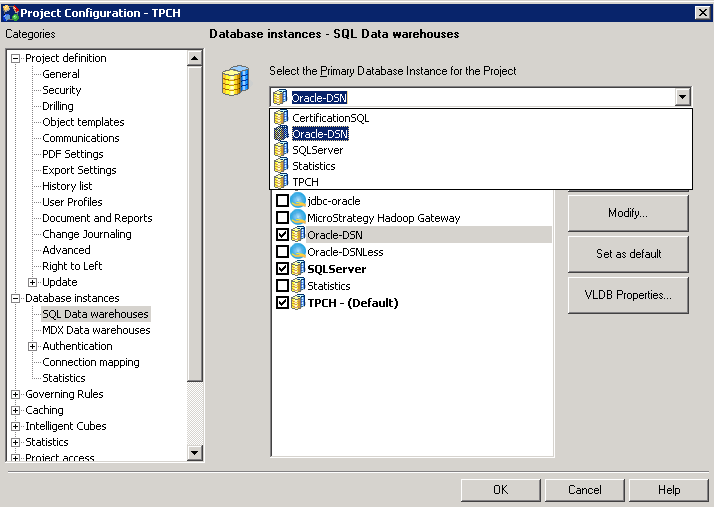
- Click OK.
-
Click your project, then from the navigation bar, click Schema > Warehouse Catalog.
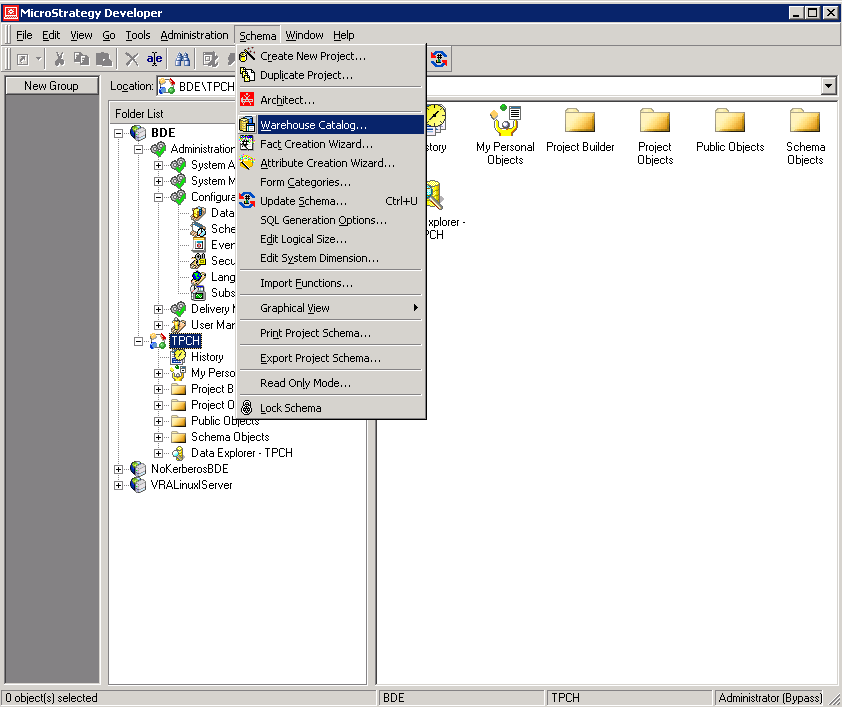
-
Use the dialog to retrieve tables.
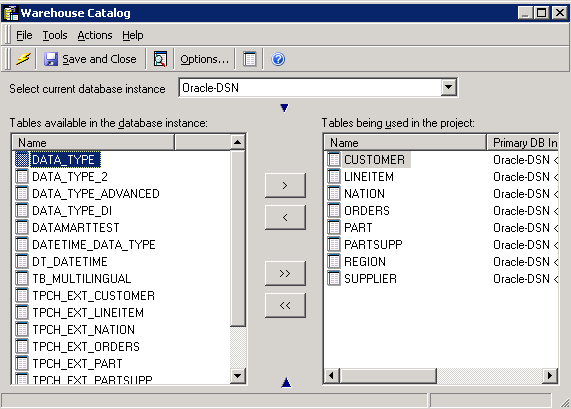
-
You can test the DSN connectivity of the database instance in Workstation. To test, you must add your environment URL to the client.
How do I add my environment connection URL?
- Start the dashboard server.
-
Copy the MicroStrategyLibrary.war to the webapps folder in your Tomcat directory.
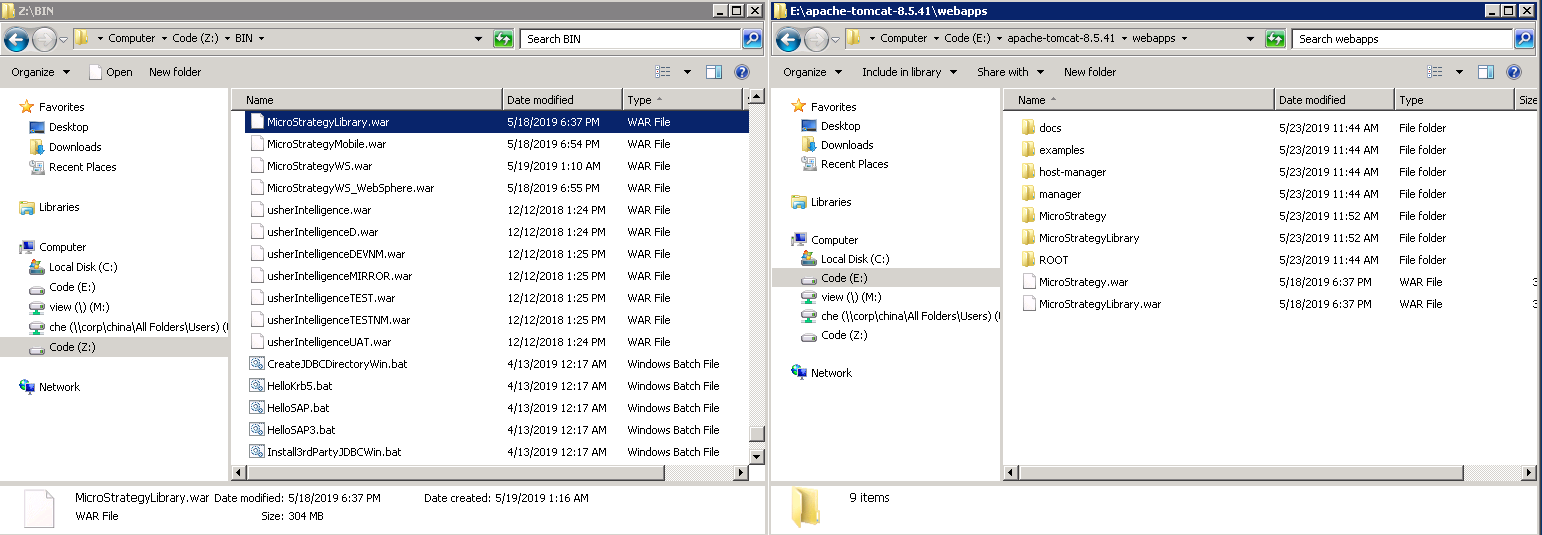
- Restart the Tomcat server.
-
Open the Library Admin page and connect the Intelligence Server.
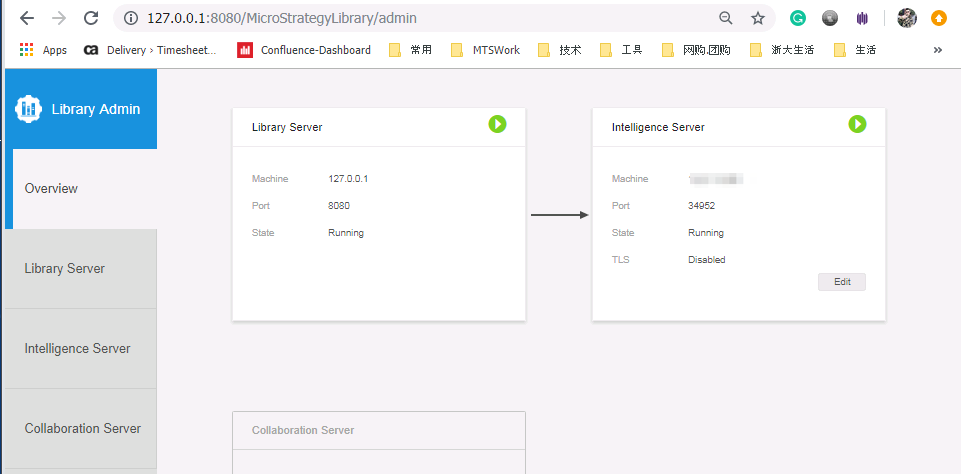
- Open MicroStrategy Workstation and add a new environment connection.
- Click Create a New Dashboard.
- Click New Data.
- Click Database.
- Choose Build a Query, Type a Query, or Select Tables and click Next.
- Click New Data Source.
-
Choose DSN Data Sources and select your Oracle DSN.
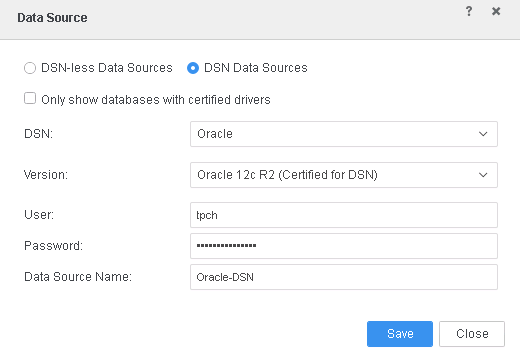
- Click Save. You should be able to successfully connect and retrieve tables.
