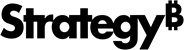Strategy One
Changes to Boundary Feature Layers for the ESRI Map
Boundary layers for United States counties in the ESRI map have changed. The old county layer was deprecated in 2021 following the U.S. Census Bureau's release of new Legal/Statistical Area Description Codes and Definitions (LSAD). These new standards give each county a new LSAD name; the new name has been incorporated into ESRI's updated boundary feature layers. Beginning in Strategy One (June 2025), the default endpoints that use these layers are marked as deprecated in Strategy's ESRI maps.
Two built-in boundary feature layers in the default map configuration for the ESRI map will be upgraded, currently scheduled for Strategy One (November 2025). This upgrade improves data coverage and ensures that boundary information is up to date. This will allow you to use the ESRI map out of the box, providing your data is updated (see Solutions to Mitigate the Impact below).
Impacted Feature Layers
-
U.S. Zip Codes:
-
Before Strategy One (November 2025): Deprecated Layers
-
Starting in Strategy One (November 2025): Updated Layers
-
-
U.S. Counties:
-
Before Strategy One (November 2025): Deprecated Layers
-
Starting in Strategy One (November 2025): Updated Layers
-
Solutions to Mitigate the Impact
If your existing county boundary datasets are impacted by this change, do either of the following before November 2025:
-
Update your warehouse/source data: To seamlessly transition to the new LSADs, update your warehouse data according to the new standards. To access the file, see Boundary Feature Layers for ESRI Map Updates and Plugin.
Strategy strongly recommends that customers update their warehouse data to align with the latest standards published by the U.S. Census Bureau in 2021. This ensures continued accuracy and functionality of the boundary feature layers in your applications. For further assistance, contact the Strategy support team.
-
Use ESRI plugins with local shape files: If you cannot update your data, use ESRI plug-ins containing local KML shape files that represent the old county boundaries. See Configure Custom County KML Files for the ESRI Map Visualization below for steps.
Configure Custom County KML Files for the ESRI Map Visualization
If you cannot update your data to the new standards, configure a custom county KML file for the ESRI map visualization, which tailors geographic data to meet specific visualization needs in your dashboard.
High-level steps:
-
Prepare the custom county KML file for the ESRI map by doing one of the following:
-
To use Strategy's preconfigured file, Download the Preconfigured Plugin.
-
To manually configure the file, Download the Country Data and Prepare the KML File.
-
-
Do one of the following:
-
Verify and Use Custom Shapes in each dashboard that uses U.S. counties and/or zip codes in ESRI maps.
-
If you do not want to modify your existing dashboards or do not want to have two county layers, Replace the Default Endpoint with the New KML File.
-
Download the Preconfigured Plugin
You can download Strategy's preconfigured file which contains counties data for 2024. If you prefer to manually configure the KML file, follow the steps in Download the Country Data and Prepare the KML File instead.
-
Download the county data file from Boundary Feature Layers for ESRI Map Updates and Plugin.
-
Unzip the download file.
-
Store the
ConnectorForMapfolder in your ESRI map plug-in folder, which is located at:<Tomcat install folder>\webapps\MicroStrategy\plugins-
<Tomcat install folder>\webapps\MicroStrategyLibrary\plugins
Download the Country Data and Prepare the KML File
If you do not want to manually configure the file, follow the steps in Download the Preconfigured Plugin instead.
-
Open the Cartographic Boundary Files page on the U.S. Census Bureau website.
-
Scroll to find the list of years, then select the correct year.
-
Locate the Counties section on the web page.
-
Click the KML data at the appropriate scale to download the file.
-
The 1:500,000 scale offers the highest boundary accuracy but can result in longer response times.
-
-
Unzip the downloaded KML file.
-
Store the KML file directly in your plug-in or create a new KML folder within the plug-in directory for storage.
-
Modify the geo shape configuration file for the ESRI map visualization. Open or create
mstrGeoShapesConfig.xmlin your ESRI Map plug-in'sWEB-INF/xml/configdirectory which is located at:-
<Tomcat install folder>\webapps\MicroStrategy\plugins -
<Tomcat install folder>\webapps\MicroStrategyLibrary\plugins
-
-
For more information on creating a new map plug-in, see Creating a plug-in to customize the ESRI Map visualization.
-
Insert the configuration code. The file should include code like the sample shown below. For a more detailed description of this configuration file, see Rendering custom shapes.
Copy<shape-config>
<layers>
<layer id="65" title="Custom County Map Layer" ml="kml/cb_2024_us_county_5m.kml">
<shapeKeys>
<shapeKey key="name" path="/ExtendedData/SimpleData[@name='NAME']" />
<shapeKey key="state_name" path="/ExtendedData/SimpleData[@name='STATE_NAME']" />
</shapeKeys>
</layer>
</layers>
<shapes>
<shape id="655"
custom="true"
plugin="ConnectorForMap"
desc="cb_2024_us_county_5m"
roleId="9"
type="Polygon"
default="false"
shapeCat="1004"
shapeKey="name"
layerId="65"
sf="state_name"
sfr="2"
/>
</shapes>
</shape-config>
Verify and Use Custom Shapes
Follow these steps to modify your existing dashboards to display two county layers. You can instead Replace the Default Endpoint with the New KML File.
-
Restart Strategy Web and Library.
-
Open a dashboard that contains an ESRI map visualization that uses U.S. counties and/or zip codes.
-
Select the ESRI map visualization.
-
In the Format panel, on the Visualization Options tab, expand Data Points.
-
In the Type drop-down list, select Area.
-
In the Boundaries drop-down list, select your custom shapes.
-
Repeat for each ESRI map that uses U.S. counties and/or zip codes.
-
Save the dashboard.
-
Repeat the Update the dashboard steps for each dashboard that contains ESRI map visualizations that use U.S. counties and/or zip codes.
Replace the Default Endpoint with the New KML File
If you do not want to modify your existing dashboards or do not want to have two county layers (the end result of the Verify and Use Custom Shapes steps), change the ESRI configuration file using the steps below.
-
Open
esriConfig.xmlin yourWEB-INF/xml/configdirectory. If you do not have this file, you can create it. The ESRI Map plug-in folder paths are:-
<Tomcat install folder>\webapps\MicroStrategy\plugins -
<Tomcat install folder>\webapps\MicroStrategyLibrary\plugins
-
-
Adjust the code to include your custom shapes. An example is shown below:
Copy<ec>
<layers>
<layer id="65" title="Custom County Map Layer" ml="kml/cb_2024_us_county_5m.kml">
<shapeKeys>
<shapeKey key="name" path="/ExtendedData/SimpleData[@name='NAME']" />
<shapeKey key="state_name" path="/ExtendedData/SimpleData[@name='STATE_NAME']" />
</shapeKeys>
</layer>
</layers>
<shapes>
<shape id="6"
custom="true"
plugin="ConnectorForMap"
desc="cb_2024_us_county_5m"
roleId="9"
type="Polygon"
default="false"
shapeCat="1004"
shapeKey="name"
layerId="65"
sf="state_name"
sfr="2"
/>
</shapes>
</ec>For an example, see Boundary Feature Layers for ESRI Map Updates and Plugin.
-
Restart Strategy Web and Library.
Troubleshooting Tips
-
Ensure your report grid's attribute elements match the
<name>element values in the KML file's<Placemark>elements. -
Check that all values in the KML file and
mstrGeoShapesConfig.xmlare case-sensitive and correctly matched. -
Verify that every XML element has an appropriate end tag.