MicroStrategy ONE
Sorting and pivoting in Grid/Graphs in Express Mode
In Express Mode, users can sort and pivot data in a Grid/Graph displayed as a grid or as both a grid and a graph. A user can:
-
Sort data in ascending or descending order
-
Pivot data to change:
-
The relative position of a row or column
-
A row into a column
-
A column into a row
-
The  icon in the toolbar sorts the data in ascending order, while the
icon in the toolbar sorts the data in ascending order, while the  icon sorts in descending order. These arrows
icon sorts in descending order. These arrows 


 pivot the data.
pivot the data.
In Express Mode, users sort or pivot data using a pop-up menu, as shown below:
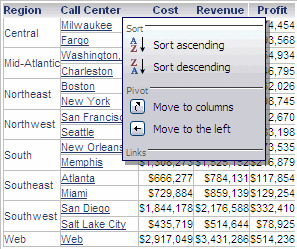
For more detailed instructions to sort and pivot, see the MicroStrategy Web Help.
Whether sorting/pivoting is enabled or disabled by default depends on the document template that the document was created with. For instructions, see Enabling interactive Grid/Graphs for MicroStrategy Web and Disabling sorting and pivoting for Grid/Graphs in Express Mode. Disabling sorting and pivoting also disables drilling in Express Mode.
Disabling sorting and pivoting for Grid/Graphs in Express Mode
In Express Mode, users can sort and pivot data in Grid/Graphs using a pop-up menu. You disable this functionality by hiding the toolbar and pop-up menu. Whether sorting/pivoting and the pop-up menu are enabled or disabled by default depends on the document template that the document was created with.
Disabling sorting and pivoting also disables drilling in Express Mode.
To disable sorting and pivoting for Grid/Graphs in Express Mode
-
In MicroStrategy Web, open the document in Design or Editable Mode.
-
From the Tools menu, select Document Properties. The Properties dialog box opens.
-
From the left, select Document.
-
Clear the Enable sorting and pivoting on grids in Express Modes check box.
-
Click OK to return to the document.
