MicroStrategy ONE
Map Data to Non-Project Objects: Managed Objects
A managed object is just like a normal object in MicroStrategy except that it is created by the system and is stored in a special system folder. When you create a Freeform SQL or Query Builder report, you can use existing attributes, including project attributes, to map to the column selections in the SQL query in the Freeform SQL Editor or Query Builder Editor. Alternatively, you can create new attributes, attribute forms, and metrics on the fly in Freeform SQL or Query Builder to which to map the columns in the SQL query; these new objects are managed objects.
Managed objects are also created when integrating MDX cube sources into MicroStrategy. MDX cube sources include SAP BI, Microsoft Analysis Services 2000, 2005, and 2008, and Hyperion Essbase. For information on integrating MDX cube sources into MicroStrategy, see the MDX Cube Reporting Help.
Column selections in your Freeform SQL or Query Builder reports that are mapped to metrics can be mapped only to managed object metrics. Freeform SQL and Query Builder reports cannot use metrics previously created within your project that are built from an attribute and fact schema. However, managed object metrics can be mapped to column selections in multiple Freeform SQL and Query Builder reports.
You can find out whether a given attribute or metric is a managed object or not by using the Properties dialog box. If it is a managed object, the Location field on the General tab indicates Managed by the system as shown in the image below.
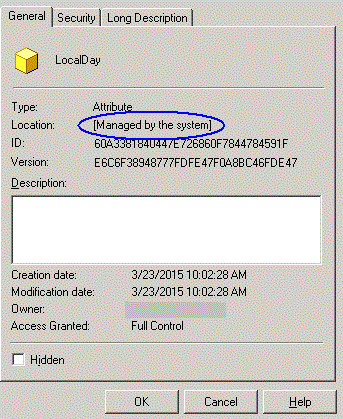
For every managed object (attribute or metric) created in Freeform SQL or Query Builder reports, you can perform the following tasks by using the right-mouse click function:
- From the Search for Objects dialog box, you can:
- Edit
- Rename
- Delete
- Search for dependents
- Display in graphical viewer (for logical tables only)
- Check or redefine settings
- From the Report Editor, you can:
- Rename
- Remove from report
- Edit
- Search for dependents
- Check or redefine settings
- From the Freeform SQL Editor or Query Builder Editor, you can use the Object Browser to browse to the Freeform Objects folder and:
- Search for dependents
- Check or redefine settings
