MicroStrategy ONE
Enabling the MicroStrategy Developer Homepage
The MicroStrategy Developer homepage is the first window displayed when you log in to a MicroStrategy project in the MicroStrategy Developer environment. It serves as the primary point of access to the editors, dialogs, and wizards that enable the use of MicroStrategy Developer interface functionality.
When you select a project in MicroStrategy Developer, you see the HTML homepage. This homepage can display links to the reports, folders, documents, description of the project, and so on. To see an HTML page as shown in step 6 of the following procedure, log in to MicroStrategy Tutorial as User.
The MicroStrategy Developer homepage is displayed when you select the project within a project source. The objects within the project are always displayed as folders.
You can choose to display the project homepage or the Folder List. The procedure below describes how to enable and select a project homepage.
To Enable and Select a Project Homepage
- Log in to the MicroStrategy project source containing the project to enable a project homepage for.
- Choose Tools > My Preferences.
- Select the Enable project home page functionality check box.
- Browse for and locate the HTML file for the project homepage in the HTML file path box or use the default homepage location displayed in this box.
If you have created your own customized HTML page to use in the project, locate the file using Browse button. Otherwise, the project uses the default homepage designed by MicroStrategy.
- Click OK.
- Select the project within the project source. A project homepage is displayed.
In the MicroStrategy Tutorial you will see the HTML homepage which looks like the following:
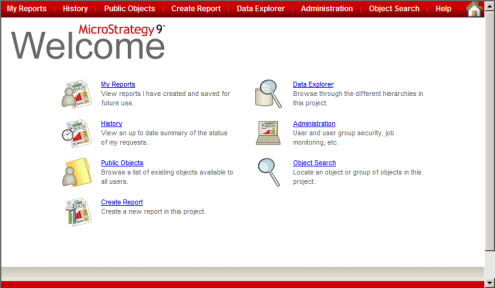
If you cannot see the HTML project homepage even after you have enabled the homepage option from the My Preferences dialog box, this is because the project homepage option is not enabled in the Developer Preferences dialog box. To do this, complete the following procedure.
To Enable a Project Homepage in Developer Preferences
- Choose Tools > Preferences.
- In the dialog box, select the Enable project home page functionality option.
- Click OK.
To work with the homepage functionality, the Enable project home page functionality option should always be enabled in both My Preferences and Developer Preferences dialog boxes.
