MicroStrategy ONE
Drill Path Settings
The settings for a drill path are described in the following sections:
- Drill Path Display Name, Description, and Set
- Drill Priority
- Filter Interaction Options
- Keeping or Removing the Page By and Base Template
- Displaying the Drilled-On Object and Thresholds
- Specifying the Display Mode and VLDB Properties
If a drill map or hierarchy is the destination of a drill path, you cannot define any options for that drill path.
The drill path settings available in the Drill Map Editor can be overwritten either:
- At the report level (see the Answering Questions about Data chapter in the Basic Reporting Help or the MicroStrategy Developer help for descriptions of the drilling options at the report level)
- When a user drills (if he uses the Drill dialog box)
Drill Path Display Name, Description, and Set
The Drill Path Display Name is the name displayed in the right-click drill menu on the report. You can either:
- Use the object's name, by selecting the Use name of object check box.
- Type a display name in the box.
You can also include a description of the drill path, to help identify it to other report designers.
You can group drill paths together in the right-click drill menu by using the same Set Name for them. This is valid for all drill path types. Sets cannot cross drill types, so use them to group drill maps within a single drill type, such as Up. Once you create a Set name, it appears in the drop-down list of other drill paths.
Drill Priority
The Priority option affects how the drill path is displayed in a report:
- Low: The drill path is available as a right-click menu option in a MicroStrategy Developer report. In a MicroStrategy Web report, this drill path is not available as a right-click menu option but can be accessed from the More Options link.
- Medium: The drill path is available as a right-click menu option in both MicroStrategy Developer and Web reports.
- High: The drill path is used as the default drill path in both MicroStrategy Developer and Web reports. It is still available as a right-click menu option.
When a user double-clicks an object on a MicroStrategy Developer report, the default drill path is used. In Web, if an object on a grid has a default drilling option, the elements of that object appear as hyperlinks on the grid. A user can click the hyperlink to drill on the elements.
To set a drill path as the default, assign its priority to High. Only one high priority drill path can exist in each drill map.
Filter Interaction Options
The following settings affect how the filter is manipulated:
- Apply user filter (see User Filter and Report Filter Options)
- Apply report filter (see User Filter and Report Filter Options)
- Include other filter (see Merging or Ignoring Existing Attribute Qualifications: Include Other Filter Setting)
- Apply additional filter (see Adding Another Filter to the Drilled-To Report)
User Filter and Report Filter Options
The Apply user filter option determines whether the object that is drilled from filters the drilled-to report. The Apply report filter option determines whether the filter on the drilled-from report is applied to the drilled-to report. These options are not mutually exclusive. The examples in the list are based on a report that displays revenue by state and contains a filter for the Electronics category. Virginia is selected when the report is drilled to store.
- Apply both. This is the default. The drilled-to report contains Electronics revenue for Virginia stores only.
- Apply neither. The drilled-to report includes revenue, by city, for all categories and all states.
- Apply the user filter only. The drilled-to report displays Virginia revenue for all categories, listed by store.
- Apply the report filter only. The resulting report shows Electronics revenue by store for all states.
Merging or Ignoring Existing Attribute Qualifications: Include Other Filter Setting
The Include other filter setting is related to the report filter's advanced option. Both determine whether existing attribute qualifications are merged when the filter is evaluated. The report filter setting affects the entire report, while the Drill Map Editor setting applies only when a user drills on the report. For a description of the report filter setting, including examples, see Merging Attribute Qualifications.
The options for the Include other filter setting are:
- Select Default to use the report filter's setting.
- Select Yes to include other qualifications in the drilled-to report, regardless of the report filter setting.
- Select No to ignore other qualifications in the drilled-to report, regardless of the report filter setting.
The Include other filter setting is available only if both the Apply user filter setting and Apply report filter setting are set to True.
For example, the following report contains a metric qualification for the top three revenue-producing regions. The metric qualification merges the qualifications when the filter is evaluated. This is the default setting.
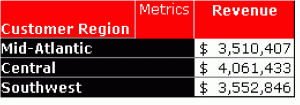
Drill down on the Central region to Customer City. The report shown below is displayed.
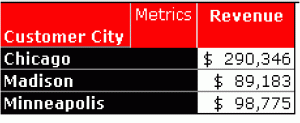
The top three revenue-producing cities in the Central region are selected and displayed. The qualifications were merged to produce this result, since by default the drill map uses the report filter's merge attribute setting. In this case, it is the same as setting the Include other filter option to Yes in the Drill Map Editor.
Return to the original report, edit the drill map, and change the Include other filter setting to No. Again drill down on the Central region to Customer City. The following report is displayed:
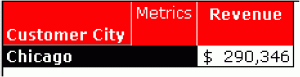
Only one city is displayed because the qualifications are not merged. First, the top three revenue-producing cities are identified, regardless of region. Then the drill to the Central region is applied to just those cities. Only one city, Chicago, of the three is in the Central region, so only that city is displayed on the final report.
Adding Another Filter to the Drilled-To Report
You can add another filter to the drilled-to report, to further refine the results.
For example, the following report does not contain any filters (only a portion of the report is shown):
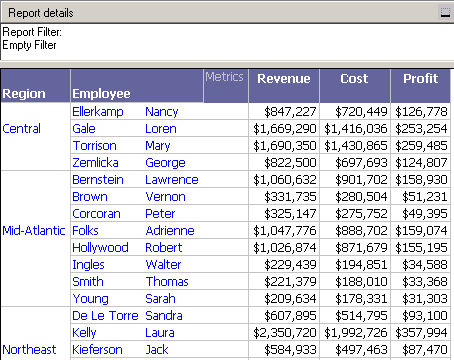
Drill down on Central and Mid-Atlantic to Call Center. The default Tutorial Standard Drill Map is used, which applies the user filter (the objects selected to drill on) to the drilled-to report. The Call Centers in the Central and Mid-Atlantic regions are displayed, as shown below:
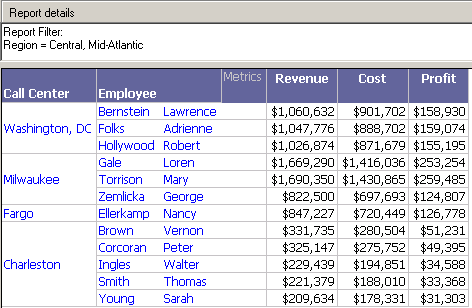
Return to the original report, and create a new drill path to drill down from Region to Call Center. Add a filter to the drill path, by clicking ... (the browse button) in the Apply additional filter field. Select the Top 5 Employees by Revenue filter. Save the drill path.
Now when you drill down on Central and Mid-Atlantic to Call Center, only five employees are displayed—the top five revenue-producing employees, as shown below:
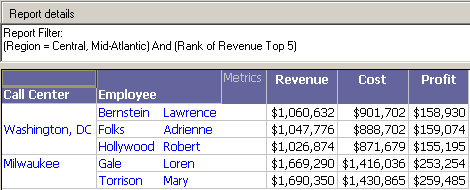
Keeping or Removing the Page By and Base Template
You can choose to keep or remove the page by and the base template in the drilled-to report.
- When a report contains a very large set of data, it can be easier to handle that data by grouping the report data into logical subsets, and viewing only one of the subsets at a time. This grouping is called page-by. For an example, see the Basic Reporting Help.
You can choose whether to page the drilled-to report. By default, the page by is not included on the drilled-to report.
For example, a report displays regional revenue and is paged by year. When a user drills from region to the Call Center Analysis template, the template is not paged by year. Change the Keep page by setting to True. Now when a user drills from region to the Call Center Analysis template, the template is paged by year.
- If you keep the base template, the objects on the report being drilled from are copied to the report objects of the template being drilled to.
Displaying the Drilled-On Object and Thresholds
These settings are available only if the drill path destination is not a template.
The Keep parent setting determines whether the original object (the object selected when the user drills) appears in the drilled-to report. By default, this setting is not selected.
The Keep parent setting is overridden by the Keep parent while drilling option set in Report Data Options. The Keep parent while drilling option allows you to specify whether to keep the parent for all drills in the report. To specify the parent setting at the drill path level, set Keep parent while drilling to Default. For steps, see the MicroStrategy Web Help.
For example, a report contains Region, Employee, and Revenue. A drill path is created that drills down from Region to Call Center. The parent object is not kept. When you drill from the Central region, the drilled-to report displays Call Center, Employee, and Revenue, as shown below:
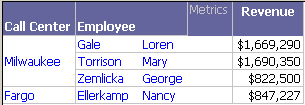
Change the drill path to keep the parent. Now when you drill from the Central region, the Region is displayed as well:
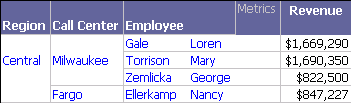
The Keep thresholds setting determines whether thresholds are displayed in the drilled-to report. By default, this setting is not selected.
The Keep thresholds setting is overridden by the Keep thresholds while drilling option set in Report Data Options. The Keep thresholds while drilling option allows you to specify whether to display thresholds for all drills in the report. To specify the thresholds setting at the drill path level, set Keep thresholds while drilling to Default. For steps, see the MicroStrategy Developer help.
Specifying the Display Mode and VLDB Properties
These settings are available only if the drill path destination is a template.
The Display mode setting determines how the drilled-to report is displayed, as one of the following options:
- Default: Uses the original report's display setting.
- Grid: Displays the drilled-to report as a grid.
- Graph: Displays the drilled-to report as a graph.
- Grid graph: Displays the drilled-to report as both a grid and a graph.
The Inherit VLDB property determines whether the VLDB properties of the original report are applied to the drilled-to report.
