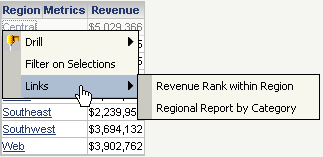MicroStrategy ONE
Components of a Link
When you create a link, you specify the following components:
- The name of the link. By default, the first link is named Link1, the second Link2, and so on, but you can change the names. Since the name of the link appears in both MicroStrategy Developer and MicroStrategy Web, it should be descriptive and informative to help users identify the target of the link.
- The target of the link. The target is the report or document that is executed when a user clicks the link.
- The prompt to be answered and how to apply prompt answers to it, if the target contains prompts. A list of the prompts in the target is provided. For each prompt, select a prompt answer method. For example, a prompt can use the existing prompt answers from the source, can be run so that the user must answer it, or can be answered with the object selected in the source. Other prompt answer methods exist; see Specifying How Prompts are Answered in the Target for a full listing, with descriptions.
The list of prompts contains an option named Any other prompt, which controls any prompts that are not in the target when the link is created. These can be either:
- Prompts added to the target after the link is created
- Prompts that are created as the result of an answer to one of the original prompts in the target, such as a prompt-in-prompt answer
For more information about the Any other prompt option, see Specifying How Prompts are Answered in the Target.
If you create multiple links for the same object, you specify the default link, which is used when a user clicks the object. To choose any of the other links, the user must right-click the object. See Specifying the Default Link When Multiple Links are Available for more details on how the other links are displayed. For an example, see Specifying the Default Link When Multiple Links are Available.
For all the links on an object, you can specify whether the target opens in the same window as the source (replacing the source) or in a new window. This applies to MicroStrategy Web only; links open in a new window in MicroStrategy Developer regardless of this setting. By default, the target opens in the same window as the source, effectively replacing it. You can instead choose to open the target in a new window, which allows both the source and the target to be visible simultaneously.
Specifying the Default Link When Multiple Links are Available
You can create multiple links for a single object in the source, which provides additional report and document selections to analysts. For example, the report shown below contains two links:
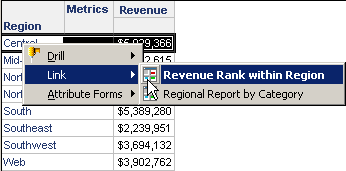
The top link, Revenue Rank within Region, is bold, indicating that it is the default link. When a user double-clicks a region, the default link is executed.
To access all other links, the user right-clicks the object and selects Link, as shown above. A list of all the links for that object is displayed. If the user selects the Revenue Rank within Region link, the Revenue Rank Prompted for Region report executes, as shown below. Only the selected region is included.
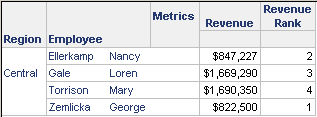
If the user selects the Regional Report by Category link, the Revenue Data by Category Prompted for Region report is executed, as shown below.
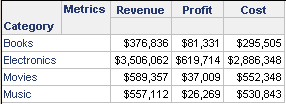
In MicroStrategy Web, when a user hovers over the link in either a report or a document, only the default link is displayed in a pop-up. The same report used above is shown below in MicroStrategy Web.
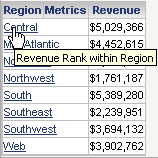
When a user clicks the object, the default link is executed. The user can right-click the object to display and choose from a list of all the links, as shown below: