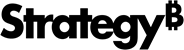Strategy One
Select Elements Dialog Box
You use the Select Elements dialog box to choose from a list of attribute elements. (Attribute elements are the values of attributes.)
For example, if you are creating an Attribute Element List prompt, you can select the attribute elements that users choose from when they respond to the prompt.
To Choose Elements Using the Select Elements Dialog Box
-
To search for an element, type the name of the element in the Search for field and click the Search icon
 .
The Available list displays
elements with names that match the search criteria.
.
The Available list displays
elements with names that match the search criteria.By default, the search returns elements that contain your search term somewhere in the element's name. For example, if you search for
customer, both Customer Count and Average Revenue per Customer are displayed. Selecting the Match case checkbox returns items only that match the case (upper or lower) of the text that you enter in the Search for field.You can search for elements beginning with specific letters, elements with specific attribute form values, and so on. The table below lists ways in which you can search for attribute elements, and steps to search for them.
-
If only the Available list is displayed, select elements from the Available list. You can select multiple elements by pressing the CTRL key or the SHIFT key while selecting the elements.
or
If the Available list and the Selected list are displayed, select elements from the Available list and click the Add icon
 to move them to
the Selected list. You
can select multiple elements by pressing the CTRL
key or the SHIFT key while
selecting the elements.
to move them to
the Selected list. You
can select multiple elements by pressing the CTRL
key or the SHIFT key while
selecting the elements. How you select an attribute depends on the type of prompt and the type of display, as described below:
- If attributes are not underlined, click an attribute to select it. (You may need to browse for the attribute that you want, by expanding folders.)
- If attributes are underlined, clicking an attribute drills to the next level (such as Year down to Quarter). To select an attribute, hover over the attribute to highlight it, and then double-click in the highlighted area.
To remove items from the Selected list, click the Remove icon
 .
You can also click the Add All
icon
.
You can also click the Add All
icon  to add all the elements of the selected folder from the Available list to the Selected list, and click the
Remove All icon
to add all the elements of the selected folder from the Available list to the Selected list, and click the
Remove All icon  to remove all elements from the Selected
list.
to remove all elements from the Selected
list.If the number of elements available exceeds the amount that can be displayed at one time, you can click the Next Page icon
 to view
the next page of elements, or click the Previous
Page icon
to view
the next page of elements, or click the Previous
Page icon  to view
the previous page of elements.
to view
the previous page of elements. - When you are finished selecting elements, click OK to save the list of selected elements and close the Select Elements dialog box.
|
What to Search For |
Steps |
|---|---|
|
Elements that begin or end with specific letters |
In the Search for field, type one of the following:
|
|
Elements that match your search term exactly |
In the Search
for field, type the search term in double quotes ( |
|
Elements containing a specific series of characters
|
In the Search
for field, type the characters you want to search for,
with a percent sign ( |
|
Elements containing a phrase of two or more words By default, if you type two or more words into the Search for field, the search returns elements that contain any of the words. |
In the Search
for field, type the phrase you want to search for,
replacing each space in the phrase with an underscore ( |
|
Elements containing a specific number of variable characters
|
To search for elements
that match a search term with a certain number of variable
characters, type the term you want to search for, using brackets
In each pair of brackets, type one of the following:
|
|
Elements with a specific attribute form value |
In the Search
for field, type the name of the attribute form in brackets
|