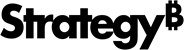Strategy ONE
Publishing Intelligent Cubes
Publishing an Intelligent Cube retrieves data from the data warehouse and stores this data as an Intelligent Cube in Intelligence Server memory. Once an Intelligent Cube is stored in Intelligence Server memory, multiple reports can be created to view and analyze the set of published data.
When an Intelligent Cube is published, the Intelligent Cube Monitor displays the Intelligent Cube. You can manage your published Intelligent Cubes from the Intelligent Cube Monitor. For more information on managing Intelligent Cubes, see the System Administration Help.
Publishing or re-publishing an Intelligent Cube can require significant memory resources. It is recommended that you use incremental refresh settings to add new data to the Intelligent Cube. For information on setting up incremental refreshes, see Updating Intelligent Cubes without re-processing: Incremental Refresh.
Publishing Intelligent Cubes manually
The procedure below provides the steps to manually publish an Intelligent Cube.
The act of publishing an Intelligent Cube can require memory resources approximately two times greater than the size of an Intelligent Cube. This can affect performance of your Intelligence Server as well as the ability to publish the Intelligent Cube. To plan for these memory requirements, see the System Administration Help.
Prerequisites
| • | You need the Publish Intelligent Cube (Developer) and/or Web Publish Intelligent Cube (Web) privileges. These privileges are part of OLAP Services. |
To publish an Intelligent Cube manually
The steps below show you how to publish an Intelligent Cube in Developer. You can follow the same high-level steps in Web to browse to an Intelligent Cube, and then run the Intelligent Cube to publish it.
-
In MicroStrategy Developer, browse to the location of the Intelligent Cube to publish.
If you define Intelligent Cubes to use the connection mapping configured for your project, the Intelligent Cubes are published with the connection mapping defined for the user account employed to publish the Intelligent Cubes. For information on defining Intelligent Cubes to support connection mapping, see the System Administration Help.
-
Right-click the Intelligent Cube, and select Run.
Rather than displaying report results, a message is displayed indicating that the Intelligent Cube has been published. After the Intelligent Cube is published, the Intelligent Cube appears in The Intelligent Cube Monitor, which you can use to manage your published Intelligent Cubes.
Publishing Intelligent Cubes using a schedule
As an alternative manually publishing Intelligent Cubes, you can schedule the publication of Intelligent Cubes to occur at a time when the load on your Intelligence Server and data warehouse is low. This allows you to publish Intelligent Cubes without affecting performance time of Intelligence Server during peak usage.
You can also schedule the publication of Intelligent Cubes to update Intelligent Cube data when events occur that would make the Intelligent Cube data outdated. For example, you can schedule to republish an Intelligent Cube when a database load occurs. The procedure below creates a subscription that can schedule multiple Intelligent Cubes to be updated. Alternatively, you can define an Intelligent Cube to be updated on a schedule during Intelligent Cube creation, which is described in Updating Intelligent Cubes using schedules.
You schedule an Intelligent Cube for publication by creating a subscription for the Intelligent Cube. The procedure below provides steps to create a subscription to schedule the publication of an Intelligent Cube.
You cannot create subscriptions for Intelligent Cubes that have been created using the Import Data feature in MicroStrategy Web. For information on the Import Data feature, refer to the Strategy Web Help.
The act of publishing an Intelligent Cube can require memory resources approximately two times greater than the size of an Intelligent Cube. This can affect performance of your Intelligence Server as well as the ability to publish the Intelligent Cube. To plan for these memory requirements, see the System Administration Help.
To schedule the publication of Intelligent Cubes
- In MicroStrategy Developer, log in to a project source using administrative privileges.
- Choose Administration > Scheduling > Subscription Creation Wizard. The Subscription Creation Wizard opens.
- If the welcome page is shown, review the information and click Next.
- On the Subscription Wizard - Specify Characteristics page, begin defining the subscription using the following drop-down lists:
- Choose a schedule for this set of subscriptions: Select a schedule to trigger the publication of Intelligent Cubes. A schedule can be time- or event-triggered.
- Choose a project from which reports/documents will be delivered to the recipients: Select a project that contains Intelligent Cubes to schedule for publication. When publishing Intelligent Cubes, the Intelligent Cubes are not delivered to a specific recipient, they are instead published to the Intelligent Cube Monitor.
- Choose a Delivery Type: Select Cube Refresh. This delivery type publishes Intelligent Cubes to the Intelligent Cube Monitor.
- Click Next. The Subscription Wizard - Choose Reports/Documents page opens.
- In the Available objects pane, browse to and select Intelligent Cubes to schedule for publication. Once selected, click the right arrow (>) to move any selected Intelligent Cubes to the Selected objects pane.
- Click Next. The Subscription Wizard - Choose Recipients page opens.
- Keep the default user that is selected or select a different user with administrative privileges, and click Next. The Subscription Wizard - Specify Subscription Properties page opens.
- You can choose from the following subscription properties:
- Run subscription immediately: Select this check box if the Intelligent Cube should be published immediately. This causes any Intelligent Cubes included in the subscription to be published immediately. The Intelligent Cubes will also be re-published based on the schedule used in the subscription.
- Expire subscription on: Select this check box if the subscription should expire. If you select an expiration date, the subscription is deleted on that date and Intelligent Cubes included in the subscription are no longer scheduled for publication. The Intelligent Cubes can be published manually.
- Click Next. The Subscription Wizard - Summary page opens.
- Review the summary information, and click Finish to create the subscription. If you selected to run the subscription immediately, the Intelligent Cubes are executed against the data warehouse and published to the Intelligent Cube Monitor.
You can view and edit the new subscription from the Subscription Manager. For example, you can select a different schedule to use for the subscription or modify the expiration date for the subscription. For information on subscriptions and the Subscription Manager, see the System Administration Help.
Unpublishing an Intelligent Cube
You can remove a published Intelligent Cube so that its data is no longer accessible by reports. This action does not delete the Intelligent Cube object saved in a MicroStrategy project, it only removes the Intelligent Cube from the Intelligent Cube Monitor.
Unpublishing an Intelligent Cube prevents reports that access the Intelligent Cube from being able to load the Intelligent Cube into Intelligence Server memory. This gives you more administrative control of when to make an Intelligent Cube available to reports. However, be aware that unpublishing an Intelligent Cube means that any reports that access the Intelligent Cube cannot be executed.
This same administrative control can be enforced by de-activating an Intelligent Cube. De-activating an Intelligent Cube saves the Intelligent Cube to secondary storage, such as a hard disk. When you re-activate the Intelligent Cube, the copy in secondary storage is loaded back into Intelligence Server memory. This option is ideal when an Intelligent Cube should not be used for some length of time, but after that should be available again in its current form. For information on de-activating an Intelligent Cube, see the System Administration Help.
To unpublish an Intelligent Cube
- In MicroStrategy Developer, log in to a project source with administrative privileges.
- From the Folder List, expand Administration, then expand System Monitors, then expand Caches, and select Intelligent Cubes. The Intelligent Cube Monitor is displayed.
- Right-click an Intelligent Cube and select Delete. The Intelligent Cube is unpublished from the Intelligent Cube Monitor and its data cannot be accessed by reports.