MicroStrategy ONE
Using filters on MDX cube reports
In MicroStrategy you can use a filter to specify the conditions that report data must meet to be included in report results. For MDX Cube reports, most of the filtering features remain the same as those for standard MicroStrategy reports. For basic details on filtering in MicroStrategy, refer to the Basic Reporting Help. For details on more advanced filtering techniques in MicroStrategy, refer to the Advanced Reporting Help.
In a standard report, a filter is evaluated independently of the report template in most cases. However, in an MDX cube report, a close relationship exists between the objects in the filter and the objects in the report template, due to the nature of MDX. Because of this relationship, qualifications on MDX cube reports are performed at different points during report execution, as described below:
-
Qualifications on dimensions that are not included in the template are evaluated as a filter prior to metric aggregation. For example, the Year attribute is qualified on in the report filter and an attribute in a different dimension such as Store is on the template. In this scenario, each metric value is restricted to consider only those years determined by the filter prior to aggregation.
-
Qualifications on dimensions that are included in the template are applied as a limit after metric aggregation. For example, the Year attribute is on the template and Year is qualified on in the report filter. In this scenario, the report results are restricted as a limit after metric aggregation.
Metric qualifications that have a specific output level are evaluated along with the attribute that restricts their output, either before or after aggregation.
The logical relationships between qualifications are automatically set depending on the dimension(s) to which the filtered objects belong. The following rules govern the logical operators between qualifications:
-
Qualifications that define attributes in the same dimension are joined by the Or operator.
-
For example, Customer and Customer Region both belong to the Customer dimension. Therefore, you could have two qualifications joined as follows:
-

-
Qualifications that define attributes in different dimensions are joined by the And operator.
For example, Category belongs to the Product dimension, and Year belongs to the Time dimension. Therefore, you could have two qualifications joined as follows:
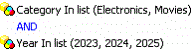
-
Metric limits are always joined by the And operator with all the other qualifications as follows:
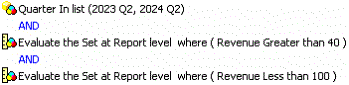
You create all filters using the Report Filter pane in the Design view in MicroStrategy Developer. For information and instructions on how to create a filter for an MDX cube report, see Creating report filter qualifications on MDX cube reports.
