MicroStrategy ONE
Accessing objects quickly during report creation: Object Browser
The Object Browser is a report design tool that provides a hierarchical view of the objects contained in a project. These objects can be dragged and dropped onto a report's template to create a new report. An example of the Object Browser is shown below:
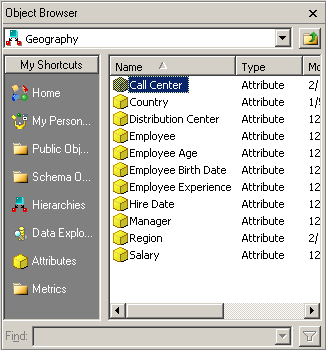
The following procedure describes how to display or hide the Object Browser.
Prerequisites
You must have Developer privileges (or a broader set of privileges) to be able to access the Report Editor and the Object Browser.
To quickly access objects during report creation
-
Open the Report Editor. You can open the Report Editor with an existing report in it, by double-clicking on an existing report. Alternatively, you can open the Report Editor by navigating to a report folder, right-clicking in any open area on the right side of MicroStrategy Developer, and selecting New, then Report.
-
From the View menu, select Object Browser.
-
If the Object Browser window was hidden, it becomes displayed (on the left side of the editor); if it was displayed, it becomes hidden.
