MicroStrategy ONE
Enabling or disabling the project home page
A project home page is a welcome page that displays on the right when you select a project name on the left in MicroStrategy Developer's Folder List. When you enable the project home page to be displayed, the default appearance is shown below:
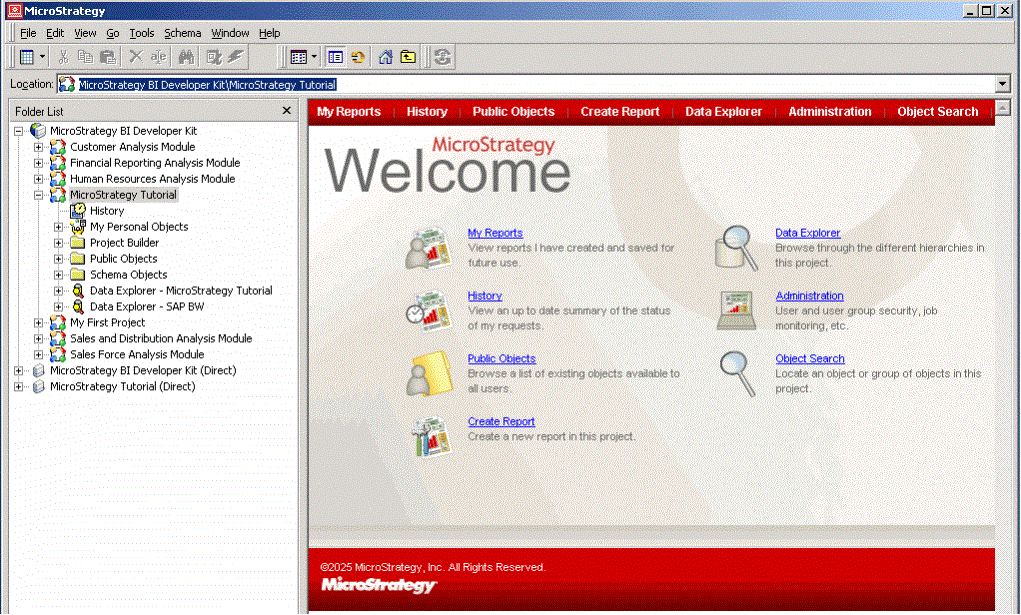
Project home pages can be easily customized by your project designer, so your home page may appear differently from the image shown above.
When you disable the project home page, the right side of MicroStrategy Developer appears by default as shown below:
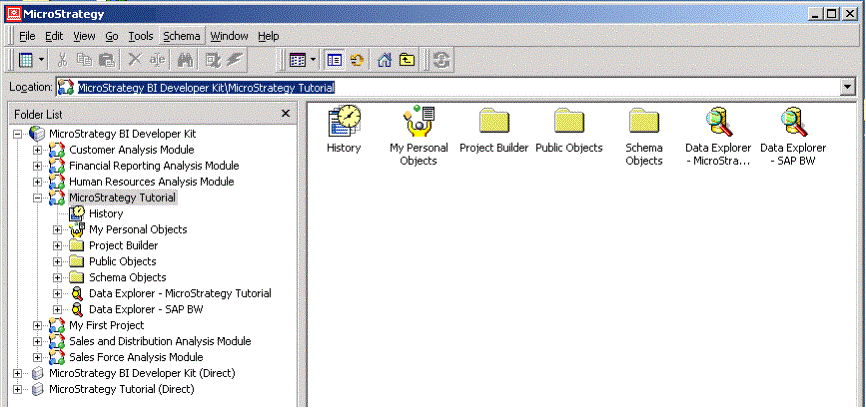
The display of folders on the right side of MicroStrategy Developer can be easily modified from the View menu, so your display may appear differently from the image shown above.
To enable or disable the home page for all projects
-
In MicroStrategy Developer, from the Tools menu, select DeveloperPreferences. The Developer Preferences dialog box opens.
-
In the Developer category, in the General subcategory, select the Enable project home page functionality check box.
-
Click OK to save your changes and return to MicroStrategy Developer.
To enable or disable the home page for a project
-
In MicroStrategy Developer, log into a project.
-
From the Tools menu, select MyPreferences. The My Preferences dialog box opens.
-
In the General category, in the Home Page subcategory, select the Enable project home page functionality check box.
-
Specify the home page options.
-
Click OK to save your changes and return to MicroStrategy Developer.
