MicroStrategy ONE
Sorting structure elements and preserving order
In SAP BW, when you create a characteristic structure and its structure elements, you can re-order the structure elements as required. When characteristic structures are imported into MicroStrategy as attributes, the order of the structure elements in your SAP BW MDX cube source is preserved as the default order of the attribute elements. This maintains a consistent view of your data across your SAP BW MDX cube source and MicroStrategy.
For example, the report shown below includes a Regions attribute mapped to a characteristic structure.
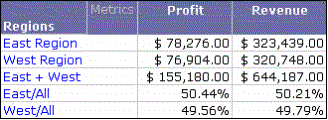
The attribute elements East Region, West Region, East + West, East/All, and West/All are displayed in the same order that is available in the SAP BW MDX cube source. If the order of structure elements has changed in your SAP BW MDX cube source, you can update the MDX cube structure to apply these changes in MicroStrategy.
You can also use this structure element order to sort the information on the report. For example, you can perform a descending sort on this structure element order to display the structure elements in the opposite order, as shown below.
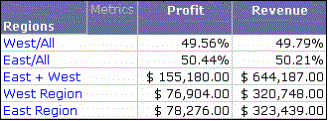
Steps to perform a sort on the default structure element order are provided in the procedure below.
Prerequisites
-
To create an MDX cube report in MicroStrategy Developer, you need to have Developer privileges, including the Define MDX Cube Report privilege.
-
To create an MDX cube report in Web, you need to have Web Professional privileges, including the Web Define MDX Cube Report privilege.
-
At least one MDX cube (which includes an attribute mapped to SAP BW structure) must be imported into your MicroStrategy project. Importing MDX cubes is often handled by a MicroStrategy architect. For more information on importing MDX cubes into MicroStrategy, see Importing MDX cubes in the MDX Cube Reporting Help.
To sort on structure element orders
-
In MicroStrategy Developer, log in to a project.
-
Browse to an MDX cube report, right-click the report, and select Run. The MDX cube report is executed.
-
From the Data menu, select Advanced Sorting. The Sort dialog box opens.
-
Select the Rows tab, and then click Add.
-
From the drop-down list in the Sort By column, select the attribute mapped to the structure.
-
From the drop-down list in the Criteria column, select Source Order.
Source Order is an attribute form automatically created for the attribute mapped to an SAP BW structure to preserve the structure element order.
-
From the drop-down list in the Order column, select Ascending or Descending.
-
Click OK to save your changes and return to the report.
-
Re-execute the report to apply the new sort.
