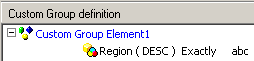MicroStrategy ONE
My Preferences: Editors category, Custom Group
The Editors, Custom Group category of the My Preferences Dialog Box contains the following options:
-
Show advanced qualification option: When this check box is selected, this option is enabled in the Custom Group Editor. By default, this option is disabled for users who have permission to create a custom group within this project.
-
When the Custom Group Editor is opened, users can choose to create several types of custom groups, including an attribute qualification, a set qualification, a shortcut to a filter or report, and a custom group banding qualification. Users can also create an advanced qualification, which is either a custom expression or a joint element list qualification. Both of these types of advanced qualifications require a certain level of knowledge to create them correctly.
-
A joint element list qualification is a qualification that contains elements from more than one attribute, joined together into a custom group. This custom group type allows users to create a fine-tuned custom group, but the attributes and elements selected must make sense when combined together.
-
A custom expression requires knowledge of mathematical expression syntax. This custom group type is usually used with the ApplyComparison and ApplySimple functions and related syntax.
-
-
Show all available prompt buttons: When this check box is selected, all available prompt buttons are displayed in the Custom Group Editor.
-
Show the tip box on the qualification dialog boxes: When this check box is selected, tips appear in appropriate qualification dialog boxes.
These tips appear in the otherwise empty area at the bottom of the Custom Group Editor window. Tips include helpful information on what to do in the given section of the Custom Group Editor that is currently displayed, as well as providing alternative ways to proceed.
-
Trim leading spaces of a value: When this check box is selected, the leading spaces for values in custom group qualifications are trimmed. For an example, you build the following qualification:
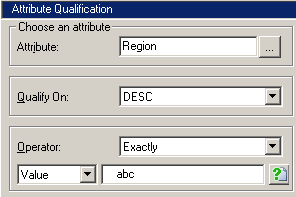
Notice the leading spaces before the text "abc". If leading spaces are trimmed, the custom group qualification is saved without that white space, as shown below:
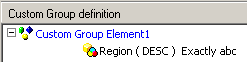
If leading spaces are not trimmed, the custom group qualification is saved as it was typed, as shown below: