MicroStrategy ONE
Defining an incremental refresh report
You can define a report that you can use to update an Intelligent Cube, either by executing the report manually, or using a schedule. If you are updating an Intelligent Cube based on a Freeform SQL or Query Builder report, defining an incremental refresh report is the only available option. The results of a report are compared to the data in the Intelligent Cube, and the Intelligent Cube is updated accordingly. For an introduction to incremental refresh filters and reports, see About defining an incremental refresh filter or report.
Prerequisites
-
The report's template must include all the attributes, and at least one metric from the Intelligent Cube that is being updated. For metrics that are not on the report's template, data is not updated.
To define an incremental refresh report
-
Navigate to the Intelligent Cube for which you want to define the incremental refresh.
-
Right-click the Intelligent Cube, and select Define Incremental Refresh. The Incremental Refresh Options dialog box opens.
-
Under Refresh type, select one of the following options. The differences between the options are illustrated in the image below.
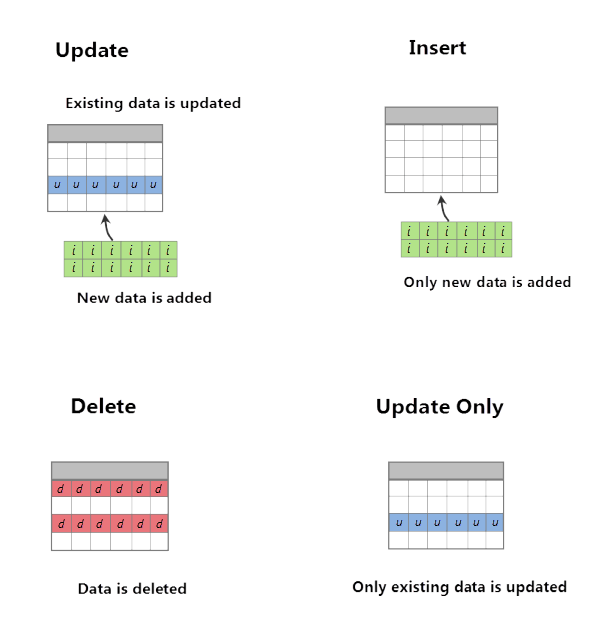
-
Update: The incremental refresh report is evaluated. If new data is available, it is fetched and added to the Intelligent Cube, and if the data returned is already in the Intelligent Cube, it is updated where applicable.
-
Insert: The incremental refresh report is evaluated. If new data is available, it is fetched and added to the Intelligent Cube. Data that is already in the Intelligent Cube is not altered.
-
Delete: The incremental refresh report is evaluated. The data that is meets the report's definition is deleted from the cube. For example, if the Intelligent Cube contains data for 2021, 2022, and 2023, and the report returns data for 2022, all the data for 2022 is deleted from the cube.
If you are using the Delete option,you may use a report with only a subset of the attributes present in the Intelligent Cube.
-
Update only: The incremental refresh report is evaluated. If the data available is already in the Intelligent Cube, it is updated where applicable. No new data is added to the Intelligent Cube.
The Replace option is not available here, since it can only be used for incremental refresh filters.
You can change these options at any time by opening the incremental refresh in the Report Editor, and from the Data menu, selecting Configure Incremental Refresh options.
-
-
Navigate to the Advanced category.
-
Select Report and click OK. The Report Editor opens, with a new incremental refresh report. By default, the report's template contains all the attributes and metrics from the Intelligent Cube.
-
Edit the report, if necessary.
-
To preview the data that will be updated in the Intelligent Cube, from the View menu, select Preview Data. The data is displayed in a grid view.
If your security filter prevents you from viewing some data, the preview only displays data that you can view. However, when the incremental refresh is executed, all the data for the filter is updated in the Intelligent Cube, regardless of security filters.
-
To execute the incremental refresh immediately, click Run Report.
-
To save and close the incremental refresh, click Save and Close.
