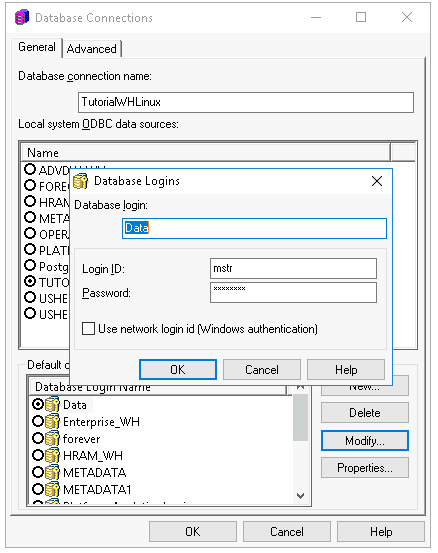Version 2021
Connect via DSN (Driver)
For analytical requests, MicroStrategy Secure Enterprise uses the MicroStrategy ODBC driver for PostgreSQL wire protocol and PostgreSQL Unicode (x64). These drivers are shipped with MicroStrategy releases.
This section describes driver configuration and the settings that are known to enhance the performance of MicroStrategy when connecting to PostgreSQL.
There are two OOTB PostgreSQL ODBC drivers that can be used to create a DSN. One is MicroStrategy ODBC driver for PostgreSQL wire protocol. The other is PostgreSQL Unicode (x64), which is the native PostgreSQL ODBC driver. MicroStrategy recommends using the MicroStrategy ODBC driver for PostgreSQL wire protocol for improved performance.
-
Set up one of the following:
MicroStrategy ODBC Driver for PostgreSQL wire protocol-
Launch the MicroStrategy Connectivity wizard and click Next.

-
Choose MicroStrategy ODBC Driver for PostgreSQL and click Next.
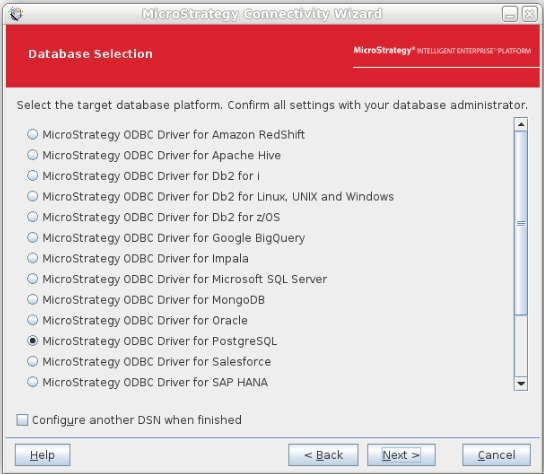
-
Enter the connection information for PostgreSQL and click Finish.
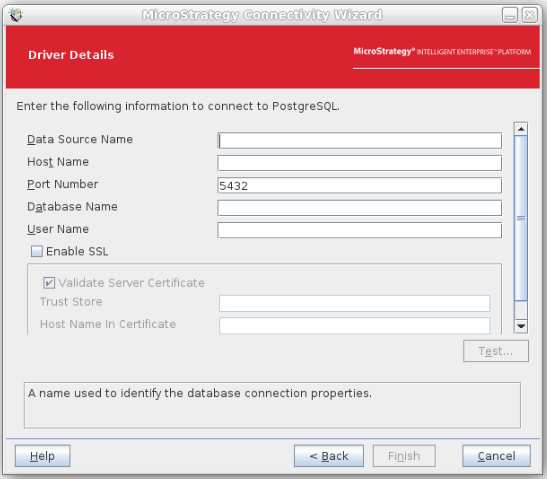
PostgreSQL Unicode (x64) from the official PostgreSQL site- On Windows, use the ODBC Data Source Administrator (64-bit).
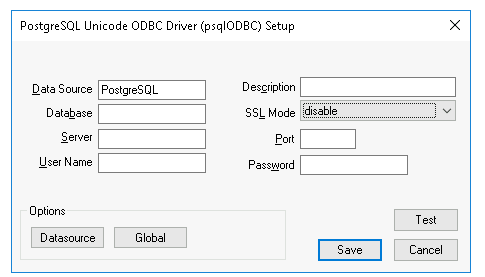
-
On Linux, copy and paste the [PostgreSQL] section from the
odbc.iniexample file to theodbc.inifile.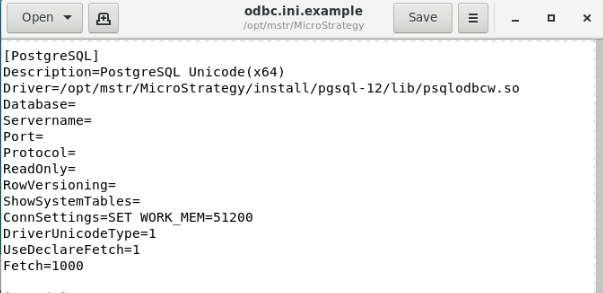
-
Rename [PostgreSQL] as the DSN name. For example, in
odbc.ini, enter the correct PostgreSQL database connection information in [PostgreSQL_DSN].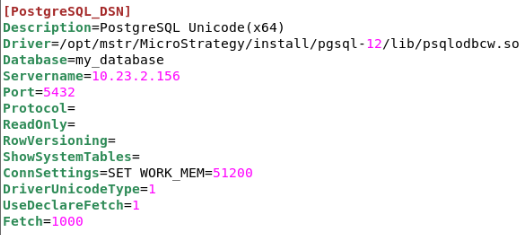
-
Add a new line for the DSN name and its description in the [ODBC Data Source] section of
odbc.ini.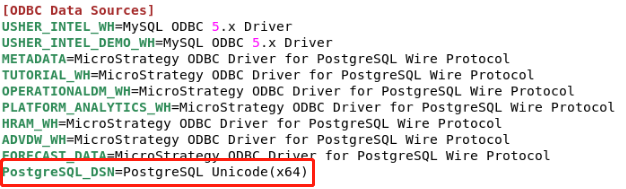
-
-
In Developer, open the Folder List.
-
Expand the server and go to Administration > Configuration Managers > Database Instances.
-
In the right pane, right-click within the white space and choose New > Database Instance.
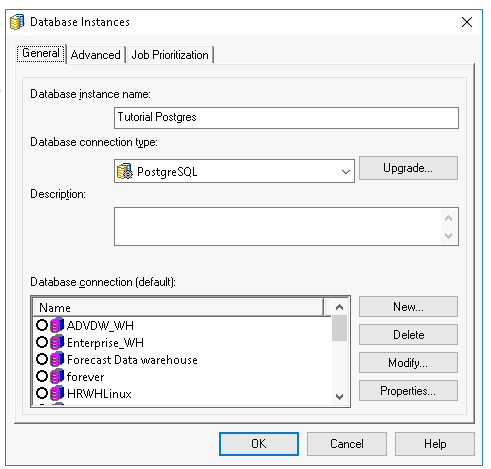
-
Click New to create a new database connection.
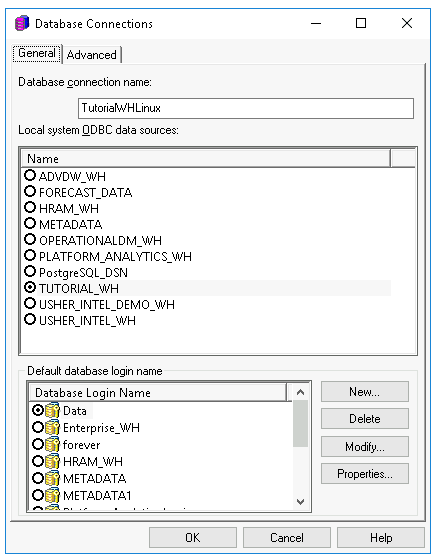
-
On the Advanced tab, set the correct character encoding for the database connection. See KB483815 for more information.
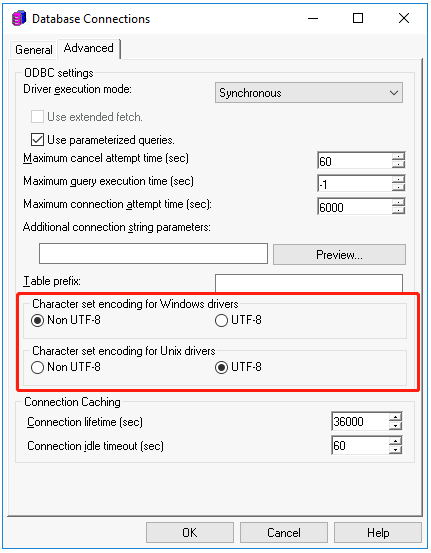
-
On the General tab, configure and store credentials for the login.