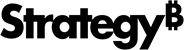Strategy ONE
Enable and Disable Auto
- Open the dashboard to update.
- From the File menu, select Dashboard Properties.
- Click Auto in the navigation bar on the left.
- To enable/disable Auto Answers, choose from the following options in the Enable Auto Answers drop-down list:
- Use Inherited Value - Project Level (default)
- On
- Off
- To enable interpretation to view the logic behind Auto Answers and agent responses, select Enable Interpretation.
- To use custom instructions in Auto Answers and define your instructions, select the Custom Instructions check box.
- To download the learnings created or used inside Auto Answers in a .csv file format, select Consolidated Learnings.
- To upload an .xlsx file to provide additional information to Auto Answers to improve responses, select Knowledge.
- By default, Apply time filter when time is not specified is disabled. If you enable it, queries that do not specify a time period use the most recent time frame in the data (such as the latest month or year). This ensures that inquiries are provided with timely and relevant data.
- By default, Send object descriptions to Auto is disabled. If you enable it, Auto uses object descriptions from the dashboard's datasets as additional context to help resolve naming discrepancies, such as synonyms or alternative names. Calculations are not impacted.
- Click OK.