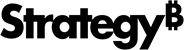Strategy ONE
Knowledge Assets in Auto Answers
Strategy AI enhances answer accuracy by utilizing object names and sample data from datasets as context during user inquiries. In some cases, questions posed by users may appear unclear to Strategy AI because of limited context. This typically occurs when users assume that the system will automatically recognize business-specific terms as dataset objects or values. Strategy AI uses RAG (retrieval augmented generation) techniques to leverage additional knowledge assets that users can upload to a dashboard. These assets include, but are not limited to, business glossaries, lists of terminology, acronyms, synonyms, and specific definitions (for example, laboratory reference ranges for healthy adults).
Knowledge assets significantly enhance the capability of dashboard owners to deliver a more comprehensive and robust chat experience to their business users, ensuring effortless communication and more accurate responses.
The following topic uses the term "definitions" to describe content added to your knowledge asset.
File Format and Constraints
Content Requirements
- Text-Only Content The file must contain knowledge in text format only. Embedded images, charts, pivot tables, and similar content will not be processed.
- Column Constraints All essential information must be in the first column of the Excel file. While text in subsequent columns will not be utilized by Strategy AI for additional information, you can use these columns to organize your knowledge assets efficiently.
- Character Limits Each cell has a maximum length of 2000 characters.
Upload Knowledge Assets to Auto Answers
- Open a dashboard.
- Choose File > Dashboard Properties.
- Click Auto in the left pane.
- In Knowledge, drag and drop a file or click Browse files and select a file to add additional context to Auto Answers.
- Wait for Uploading to complete. If you close out of Dashboard Properties before the upload is complete, a warning appears. Choose Continue uploading to continue uploading the knowledge asset or Close anyway to cancel the upload, remove the Excel file, and close Dashboard Properties.
- You do not need to wait for the Studying step to finish. Click OK.
- Return to Dashboard Properties to verify that Studying is finished, the upload timestamp, and the number of definitions in the uploaded knowledge asset.