MicroStrategy ONE
Displaying a Timeline widget
The Timeline widget allows analysts using an iPad to view events or important milestones in the status of a product. For example, the image below shows a Timeline widget for a company that leases commercial jets to different airlines.
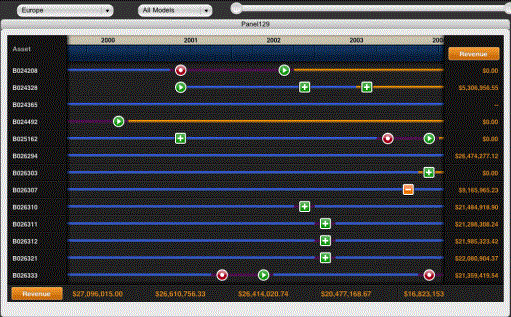
Each line represents a different commercial jet. An icon is displayed to mark events in the jet's lifetime, such as a new lease, a lease expiring, a new purchase, and so on. The metric values on the right are the key performance indicators (KPIs) for each jet, and the values at the bottom are the KPIs for each year.
Creating and adding a Timeline widget to a report or document
The following are instructions to define a Timeline widget for display on a mobile device. You can also define Information Windows for the widget, which can display additional information when users tap a section of the timeline. You can define a link in the widget to open a report or another document.
Prerequisites
-
You must have a total of three datasets for the Timeline widget, which contain data as follows:
-
A main dataset, which must have the following objects:
-
One attribute on the rows. Each attribute element is shown as a row on the Timeline widget. In the example above, the Asset attribute is placed on the rows.
-
The Year and Quarter attributes, in that order, on the columns.
-
One metric for Status, with codes for the asset's status, such as leased, sold, and so on. This metric determines the color of the timeline for a particular status. You can define the colors using thresholds on the Status metric.
-
One metric for Event, with codes for events in the asset's timeline. You can define the appearance of the event marker by defining a threshold on the Event metric.
-
Optionally, one metric for the count of events for each asset, which contains the number of events that have occurred in a given quarter. If this value is greater than 1 for a specific quarter, a number badge for the quarter is displayed in the widget in place of an event icon. This number badge contains the number of events that affected the asset during the quarter.
-
A dataset that relates the asset to the KPI metrics. The metrics are displayed on the right side of the widget. The dataset must contain the following objects:
-
On the rows, the attribute for which timelines are displayed. In the example above, this is the Asset attribute.
-
On the columns, the metrics for the KPIs.
-
A dataset that relates the Year to the KPI metrics. The metrics are displayed at the bottom of the widget. The dataset must contain the following objects:
-
On the rows, the Year attribute.
-
On the columns, the metrics for the KPIs.
To create and configure the Timeline widget for mobile devices
-
In Web, open the document in Design or Editable Mode.
-
From the Insert menu, point to Widgets, then Mobile, and select Timeline.
-
Click the location on your document where you want to place the widget. The Grid/Graph containing the widget is displayed.
-
Optionally, resize the widget by clicking and then dragging its handles.
To define the grid for the main dataset
-
From the Dataset Objects panel on the left, place the objects from the main dataset on to the widget. The requirements for these objects are described in the prerequisites above.
-
To color-code the line for each asset in the widget based on the asset's status, you must define a threshold on the status metric to change the color in which metric values are displayed, as described below:
-
Right-click the widget, then point to Thresholds, and select Visual. The Visual Threshold Editor opens.
-
Select the appropriate options to define your threshold. For detailed steps to define a threshold, see the Formatting a Report chapter in the Basic Reporting Guide.
-
To display an image icon when an event occurs to an asset in the widget, you must define a threshold on the event metric to replace metric values with the image you want to display, as described below.
-
Right-click the widget, then point to Thresholds, and select Visual. The Visual Threshold Editor opens.
-
Select the appropriate options to define your threshold. For detailed steps to define a threshold, see the Formatting a Report chapter in the Basic Reporting Guide.
To define the grid for displaying metrics by asset
-
From the Insert menu, select Grid, then click the area in the Layout area in which you want to place the grid.
-
From the Dataset Objects panel, drag the objects from the second dataset, which relates the assets to metrics, on to the grid.
This grid will not be visible when the widget is displayed.
To define the grid for displaying metrics by year
-
From the Insert menu, select Grid, then click the area in the Layout area in which you want to place the grid.
-
From the Dataset Objects panel, drag the objects from the third dataset, which relates the year to metrics, on to the grid.
This grid will not be visible when the widget is displayed.
To configure the widget
-
Right-click the Timeline widget, then select Properties and Formatting. The Properties and Formatting dialog box opens.
-
On the left, click Widget.
-
In the Available list under Secondary Data Providers, select the grid with the asset attribute, then click > to move it to the Selected list. Select the grid with the Year attribute and click > to move it to the Selected list.
-
Click the Widget Properties icon
 . The Timeline Properties dialog box opens.
. The Timeline Properties dialog box opens. -
You can choose the starting point from which to display data in the timeline when the widget is displayed. From the Initial column display properties drop-down list, select one of the following:
-
To display data in the timeline starting with the most recent dates available, select Right Justified.
-
To display data in the timeline starting with the earliest dates available, select Left Justified.
-
You can determine whether to show labels for each quarter displayed in the timeline. Do one of the following:
-
To show the labels for each quarter, select the Show labels check box.
-
To display the timeline without labeling each quarter, clear the Show labels check box.
-
Click OK to save your changes and return to the Properties and Formatting dialog box.
-
Click OK to save your changes.
Displaying additional information: Information Windows
You can define Information Windows, which are pop-up windows that display additional information when the user taps an area in the widget when the widget is displayed on the mobile device. To do so, you must first define a panel stack containing the information you want to display, then define specific attributes as selectors targeting the panel stack, as follows:
| • | To display an Information Window when the user taps a section of the timeline for a specific asset and quarter, you must define the Asset, Year, and Quarter attributes on the Timeline widget as selectors targeting the panel stack. |
| • | To display an Information Window when the user taps the name of an asset in the widget, you must define the Asset attribute in the grid containing the metrics to be displayed by Asset (the second Grid/Graph you added to the document) as a selector targeting the panel stack. |
For detailed steps to create Information Windows, see Providing additional information to users: Information Windows.
