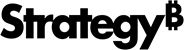Strategy One
How to View Report or Document Details
You can view detailed information about a report or document using the Report Details and Document Details pages, including the following:
- Name and description of the report or document
- Owner of the report or document
- Time the report or document was last modified
- Time when the report or document was last run
- Intelligence Server on which the report or document resides
- Status of the report or document
You can also view the following information about a report, or the dataset report in a document:
- Objects displayed on the report
- Filter details of the report, such as the filtering conditions the report designer applied to the report. For more information, see Introduction to Filtering Data.
- The SQL statement used to generate report results, similar to what is displayed in SQL view in Developer
- Various execution statistics for the report, such as the number of rows, number of columns, the time it took to execute, and so on
- Report, document, and job ID
- Descriptions of the attributes, custom groups, and consolidations on the report, and descriptions and definitions of the metrics
To View Detailed Information About a Report or Document
- Click the name of a report or document to run it.
- Go to Tools > Report Details Page or Document Details Page.
- Click Show Advanced Details to see additional details, such as the number of columns and rows and the status of the report.
- Click Close to return to the report or document.