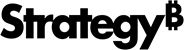Strategy One
How to Move Objects on a Grid Report
You can move an object (metric, attribute, consolidation, or custom group) on a report to change the report's layout. This is also known as data pivoting. You can also swap all rows and columns on a report with a single click. See the appropriate steps below.
To Move Objects on a Grid Report
- Click the name of the report to run it. If the report is displayed in a document, click the document to run it. By default, the document opens in Presentation Mode.
- Do one of the following:
- To move a single object: Right-click the object's header, point to Move, then select the move destination. Alternatively, you can click the object's header and drag it tob the new location on the report or to the Page-by axis above the report. The positions where it can be dropped are highlighted while you drag it.
- To move multiple objects: Press CTRL and select the row or column headers to move. Then drag and drop the objects to the desired destination.
- If DHTML
is disabled, the Pivot buttons must be displayed. From the Tools menu, select Pivot
buttons, then click the Go
check mark. Then click the appropriate Pivot button:
- Move
to the left

- Move
to the right

- Move
to columns
 moves row headers to column
headers in a new row.
moves row headers to column
headers in a new row. - Move
up

- Move
down

- Move
to rows
 moves
column headers to row headers in a new column.
moves
column headers to row headers in a new column. - Page-by
this field
 moves
the object to the Page-by axis.
moves
the object to the Page-by axis. - Move
to columns (down)
 moves the object out of the Page-by axis into the columns
of the report.
moves the object out of the Page-by axis into the columns
of the report.
- Move
to the left
To Swap All Rows and Columns of a Report
- Click the name of the report to run it.
-
From the Data menu, select Swap Rows and Columns.
If DHTML is disabled, click the Go icon.
Related Topics
How to Move Objects On a Graph Report