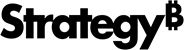Strategy One
Metric-to-Metric Qualification
Using a metric-to-metric qualification allows you to filter the results of a report by comparing the values of two metrics. For example, you can return data only for retail locations whose Cost is greater than their Revenue. For a more detailed example, see the Advanced Reporting Help.
The procedure below shows you how to create a stand-alone metric-to-metric qualification filter.
To filter data using a metric-to-metric qualification
- Click Create on any page, and select New Filter.
- In the pane on the left, navigate to the first metric to use in the metric comparison.
-
Right-click the metric and select Add to Filter.
If DHTML is disabled, select the metric and click Add > to add the metric to the Filter panel.
- From the next drop-down list, select the operator that describes how you want to filter data, such as Equals or Less Than.
- Click the Select
Metric icon
 .
. - Navigate to and select the second metric to use in the comparison.
-
Click OK to return to the New Filter page. The name of the metric is displayed in the last drop-down list.
You can select a different metric to use in the comparison by selecting New Metric from the drop-down list.
- Click the Apply
icon
 .
. - Click Save As.
- Navigate to the folder where you want to save the filter. Type a Name and Description for the filter, and click OK.
The filter that you created can now be added to a report. For steps, see How to Add a Stand-Alone Filter to a Report.