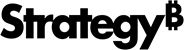Strategy One
Format: Graph Dialog Box
You can format several aspects of a graph report or a graph in a document using the Format: Graph dialog box. You can:
- Format the look and feel of the graph's series. For example, you can change the color and transparency of bars in a bar graph or pie slices in a pie graph.
- Format the graph's titles, axis labels, and legend.
- Apply a graph style and sub-style.
- Format the display of number values on the graph.
- Create tooltip labels for specific data points.
- Adjust the scaling of the graph. For example, you can determine how many bars of a bar graph are displayed at a time.
For details on any options that do not have links below, see the Graphing chapter in the Advanced Reporting Help. Steps are below to format a graph report or graph in a document.
You have already created the graph report or graph in a document that you want to format.
To format a graph report or graph in a document
-
Open the report or document by doing one of the following:
- To format a graph report, click the name of the report to open it.
- To format a graph in a document, open the document in Editable Mode. Click the graph you want to format to select it.
- From the Format menu, select Graph. The Format: Graph dialog box is displayed.
- Select the appropriate formatting options. For detailed information on each of the formatting options available, see the appropriate topic in the related links section below.
- Click OK to apply your changes.
If DHTML is disabled, click Go. The Format: Graph panel opens.
Related Topics
Format: Graph Dialog Box: General Tab
Format: Graph Dialog Box: Format Tab
Format: Graph Dialog Box: Number Tab
Format: Graph Dialog Box: Axes Tab