MicroStrategy ONE
Use a Visualization to Filter Data in a Different Dashboard
You can use a visualization in one dashboard to link and filter data in a different dashboard. First, a visualization is defined as the source. Then, a contextual link is defined to target the selected page from a different dashboard. The visualizations in the target dashboard page are filtered based on the specific data point selected in the source. Additionally, the filter selections that the user makes in the Filter panel or in individual visualization (in canvas) filters can also be passed or matched with the filters in the target.
- Open the dashboard you want to modify.
- Hover over the visualization to use as the source, click click More
 in the top right corner and choose > Create Contextual Link.
in the top right corner and choose > Create Contextual Link. -
In the Contextual Link dialog, click the folder icon
 .
.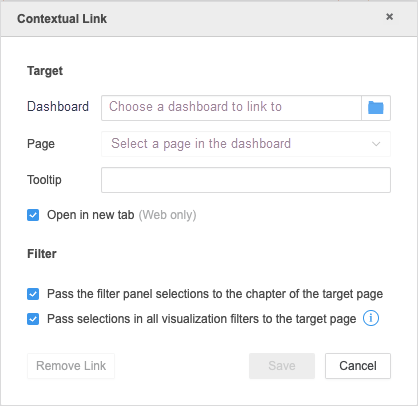
- Choose a dashboard to link to and click OK.
- From the Page drop-down, choose a page of the dashboard to target. All visualizations in the target page are filtered by data selected in the source visualization.
- In Tooltip, enter a description for your tooltip. The tooltip appears when you hover over the source visualization and links to the target page.
- To pass the filter panel conditions to the target page, select Pass the filter panel selections to the chapter of the target page.
-
To pass the visualization (in-canvas) filter conditions to the target page, select Pass selections in all visualization filters to the target page.
The attributes and metrics used in the Filter panel for both the source and target dashboards must be the same or match by filter name. See KB483883: Limitations of using a visualization to filter data in a different dashboard for more information.
- Click Save.
- In the source dashboard, hover over the visualization and click the tooltip. The target page appears with the data filtered by the source visualization.
- To remove the visualization filter from the target dashboard, hover over the visualization in the target dashboard and in the top left corner, click Clear Filter
 .
.
There are a few other considerations to keep in mind when configuring contextual links. See KB483883: Limitations of using a visualization to filter data in a different dashboard for more information.
