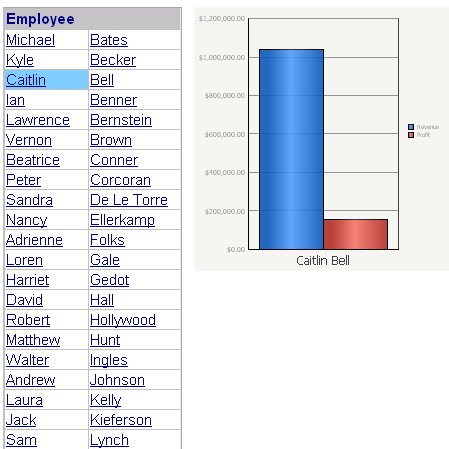MicroStrategy ONE
Using a Fish Eye Selector
The Fish Eye Selector magnifies an item when you hover the cursor over it. Any item that you select remains magnified, while the remaining items are minimized and displayed in the background of the selector.
A Fish Eye Selector targeting a graph is shown below:
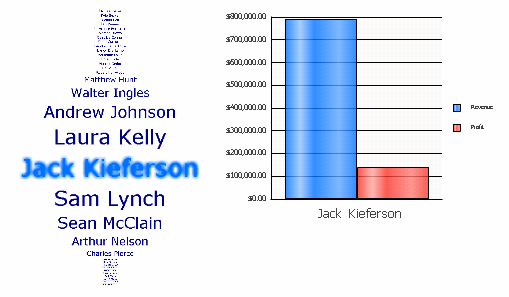
When you select an item or image in the Fish Eye Selector, any target panel stacks or reports connected to the selector are updated with related data.
Fish Eye Selector Displaying Images
Instead of listing the names of items, the Fish Eye Selector can display a series of images from which you can choose. These images can replace any element, metric, or panel names in the selector.
In the example below, the Fish Eye Selector on the left displays a collection of flags from various countries. Each flag represents an attribute element from the Country attribute, which is the attribute used to define the Fish Eye Selector. Select a flag to see that country's data in the target grid on the right.
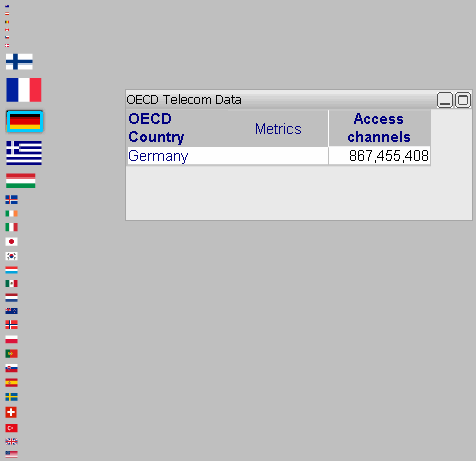
Fish Eye Selector Displayed as an Interactive Grid
The Fish Eye Selector above is shown as an interactive widget. The document designer can choose to display the widget as an interactive grid instead. All the items are displayed in the grid, and you can click an item to display it in the document.
For example, the same document is shown below with the Fish Eye Selector displayed as a grid. All the employees are not shown in this sample, because the list is so long. Notice that the previous selection, Jack Kieferson, is far down the list. Because the list is so long, names even further down the list may not appear in the same screen as the target graph, which is why the Fish Eye Selector is so useful.