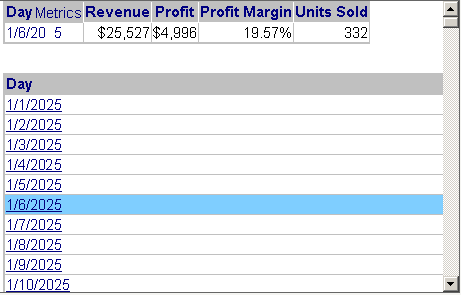Strategy One
Introduction to Selecting Dates in a Date Selection Widget
A Date Selection widget is an interactive calendar that allows you to select a range of dates you want to see data for in a document. You are able to see all of the dates of each month in the widget, which allows you to select dates more easily.
For example, the Date Selection widget is useful if you are working with a document that displays data from the fourth quarter of 2010, but you want to view data from a date before that. Select the date that you want to see, and the data for that date will display on the document, as shown below:
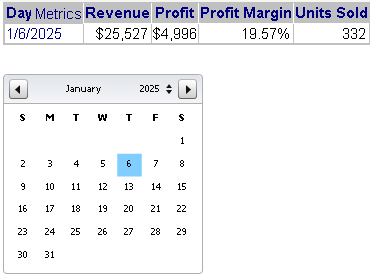
You can view data for one or more days in the following ways:
- To view data for a specific day, click that date in the calendar.
- To view data for a range of dates, hold the SHIFT key as you select the start and end dates of the range.
- To view data for a set of non-consecutive dates, hold the CTRL key as you select each date.
The data for the selected date(s) displays on the document.
Date Selection Widget Displayed as an Interactive Grid
The Date Selection widget above is shown as an interactive widget. The document designer can choose to display the widget as an interactive grid instead. All the dates are displayed in the grid, and you can click a date to display it in the document.
For example, the same document is shown below with the Date Selection widget displayed as a grid. Notice the scroll bar on the Day grid: all the dates are not shown, because the list is so long. Because the list is so long, dates even further down the list do not appear in the same screen as the grid, which is why displaying the widget is so useful.