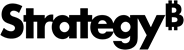Strategy ONE
Set Up the Library Mobile Project for Android
Before you can perform customizations, you must first install the Android development environment. Then, you can set up the MicroStrategy Library Mobile for Android project, as described below.
-
Change the application ID (optional)
-
Build the project to confirm that it compiles and deploys successfully
A detailed explanation of how to perform each step is provided below.
-
-
Go to the MicroStrategy Download site and download the latest MicroStrategy Library Mobile SDK file for Android.
The latest Mobile SDK may or may not be the same version as the version of Intelligence Server you are using.
- Copy the project folder ZIP file—MicroStrategyLibraryMobile.zip—from the downloaded folder to your local machine.
- Extract the project folder—MicroStrategyLibraryMobile—included in the ZIP file.
-
-
Import the project folder into the workspace
- Open Android Studio.
- Import the project—MicroStrategyLibraryMobile. Choose File > New > Import Project.
-
Change the Application ID (optional)
By default, the Application ID is com.microstrategy.android.library.samples. If you want to change it, do the following:
- Open Build.gradle under MicroStrategyLibraryMobile > app.
- Change the ApplicationID in defaultConfig. For example:
CopydefaultConfig{
applicationID 'com.microstrategy.android.library.samples'
versionCode 1
versionName "1.0"
} -
Build the project to confirm that the application compiles and deploys successfully
-
Build the project.
-
Run the compiled application on a device or simulator to confirm that the apk you built can run successfully.
-
Once you have done this, your project is ready to be customized.