MicroStrategy ONE
자동 모드를 사용하여 설치 활성화
License Manager는 다음과 같은 자동 활성화 모드를 허용합니다. 자동화된 서버 활성화. 자동 서버 활성화는 다음에서 읽습니다. 사전 구성된 응답 파일 활성화 코드를 자동으로 검색하고 적용하려면 MicroStrategy의 라이센스 웹사이트입니다. 이 기능은 운영 체제 전반에 걸쳐 동일한 응답 파일이 있는 콘솔을 통해 Windows 및 Linux 환경 모두에서 사용할 수 있습니다.
윈도우 활성화
콘솔이나 스크립트를 통해 Windows 라이선스 관리자 자동 활성화를 실행할 때 실행 세션을 성공적으로 완료하려면 높은 권한 집합이 필요합니다. 이름만 제공하여 응답 파일을 검색하는 경우 시스템은 License Manager가 호출되는 현재 작업 디렉터리를 검색합니다.
Windows 정품 인증에는 다음 명령을 사용하십시오.
MALicMgr.exe -activate -f Response_File [-l 로그 파일] [-showoutput]
리눅스 활성화
터미널이나 스크립트를 통해 Linux License Manager 자동 활성화를 실행하는 경우 세션에서 License Manager 실행 파일에 액세스해야 합니다. 시스템 구성에 따라 다르지만 반드시 루트를 사용할 필요는 없습니다. 이름만 제공하여 응답 파일을 검색하는 경우 시스템은 홈 디렉터리를 검색합니다. 기본 홈 디렉터리는 다음과 같습니다. /var/opt/MicroStrategy.
Linux 활성화에는 다음 명령을 사용합니다.
mstrlicmgr -activate -f 응답_파일 [-l 로그_파일] [-showoutput]
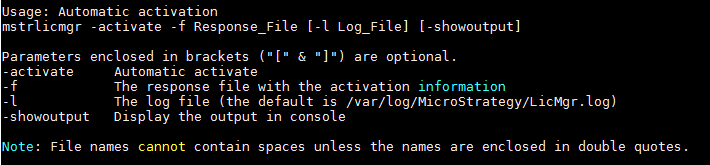
Windows 및 Linux 활성화
Windows와 Linux 모두에서 특정 로그 파일이 제공되지 않으면 기본 License Manager 로그는 다음 위치에 있습니다. MicroStrategy 로깅 디렉터리가 사용됩니다. 활성화가 성공적으로 완료되면 이메일이 전송됩니다. 이 이메일은 기록 보관을 위한 활성화 세부정보가 포함된 기존 활성화 이메일과 유사합니다. 자동 이메일의 활성화 정보 섹션에 활성화 방법이 자동으로 나열되어 있습니다.
활성화가 완료되면 License Manager에서 확인할 수 있습니다. 환경 내의 변경 사항을 추적할 수 있도록 수동 활성화와 동일한 방식으로 기록되지 않습니다.
샘플 응답 파일
자동 활성화를 설정하려면 다음 샘플 응답 파일을 사용하십시오.
; MicroStrategy Secure Enterprise Automatic Activation Response File.
; Usage:
; Linux mstrlicmgr -activate -f Response_File [-l Log_File] [-showoutput]
; Windows MALicMgr.EXE -activate -f Response_File [-l Log_File] [-showoutput]
; System Information for Server Activation
[System]
SystemName=
SystemLocation=
;SystemUse = 1 to 5 (1-production,2-development,3-testing,4-training,5-other)
SystemUse=
; Licensed User information for MicroStrategy Point of Contact within the company.
[LicensedCustomer]
UserCompanyName=
UserFirstName=
UserLastName=
UserDepartment=
UserTitle=
UserEmail=
UserPhone=
UserStreet=
UserCity=
UserState=
UserPostal=
UserCountry=
;InstallerIsLicensedUser = true or false,
; Set it to true if the person installing the software is an employee of the licensed company.
; If set to true, please leave the [Installer] section blank.
; Set it to false if somebody is installing on behalf of the licensed company.
; If set to false, please fill the [Installer] section.
InstallerIsLicensedUser=
[Installer]
InstallerCompanyName=
InstallerFirstName=
InstallerLastName=
InstallerDepartment=
InstallerTitle=
InstallerEmail=
InstallerPhone=
InstallerStreet=
InstallerCity=
InstallerState=
InstallerPostal=
InstallerCountry=비활성화
자동 비활성화는 다음을 사용하여 동일한 방식으로 수행할 수 있습니다. -비활성화 깃발.
Windows 비활성화에는 다음 명령을 사용하십시오.
MALicMgr.exe -비활성화
Linux 비활성화에는 다음 명령을 사용합니다.
mstrlicmgr -비활성화
