MicroStrategy ONE
Example: Filtering on an Income Bracket
Your marketing manager wishes to see profit data on customers who earn less than $100,000 per year, and your Income Bracket attribute contains the following elements (shown in their DESC form):
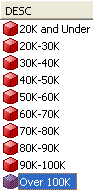
Use the steps below to create a filter for a report that lists all income brackets—except for the highest one, Over 100k—and their associated profits.
To Create an Attribute-To-Attribute Qualification Filter that Uuses a Custom Expression
- In MicroStrategy Web, log in to a project.
- Click the MicroStrategy icon
 at the upper left of any page and select Create Report.
at the upper left of any page and select Create Report. - From the Object browser on the left, right-click the Income Bracket attribute from the Customers hierarchy and click Add to Grid. The Income Bracket attribute is added to the report grid.
- Right-click the Income Bracket attribute again and click Add to Filter. The Income Bracket attribute is added to the Report Filter pane.
- Change Qualify to DESC.
- Change the operator to Does not begin with.
- In the text box, type O.
Note that in the image above, all income brackets except for the Over 100k bracket begin with a character other than "O", so by excluding attribute elements that begin with that character, you filter out of your report only the highest Income Bracket, Over 100k. All other brackets appear on the report.
- Click the Apply icon
 .
. - Save the report and then execute it.
Executing a report with this filter and placing the Income Bracket attribute and Profit metric on the report displays the following data:
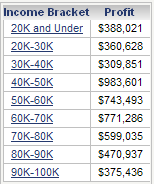
Note that the highest income bracket, Over 100k, is excluded, due to the custom expression used in the attribute-to-attribute qualification filter. While this example used an attribute-to-attribute qualification filter, the filter actually only used one attribute, Income Bracket, in its definition. The attribute was coupled with a custom expression to achieve the desired result.
