Strategy One
Update Workstation
Starting in MicroStrategy ONE (March 2024), you can update Workstation from the menu bar or a banner on the main window.
Each time Workstation starts, it checks whether a new version is available. If an update is available, the appropriate banner appears on the main window. You can either close the banner or click Update Now to start the update process. If you close the banner, it does not open again until a new version is available.
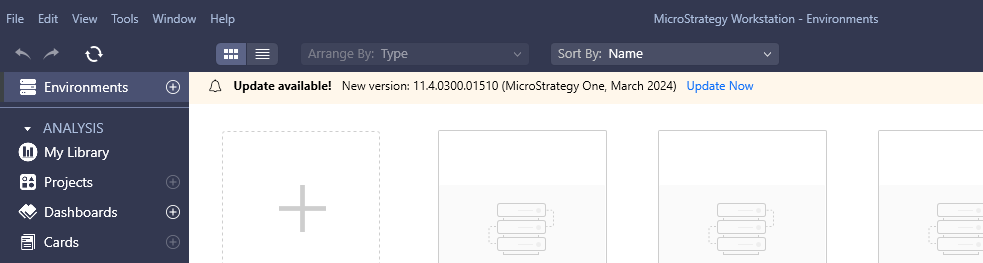
You can also manually check if a new version is available by choosing Help > Check for Updates.
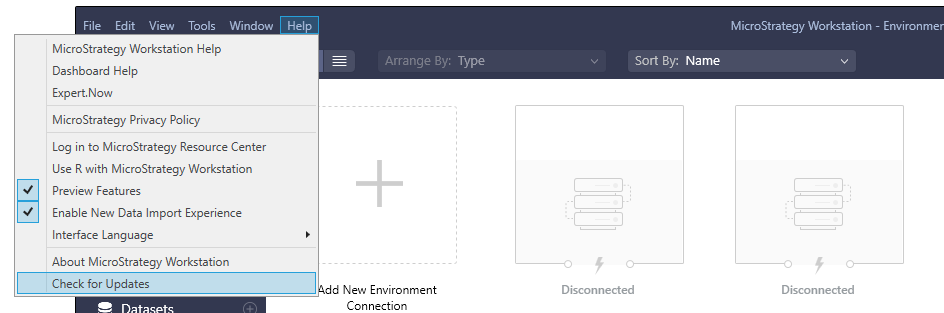
Block Updates
Administrators can prevent users from performing updates by modifying the Windows Registry.
-
Modify the Computer\HKEY_LOCAL_MACHINE\SOFTWARE\MicroStrategy\DSS Suite\MicroStrategyWorkstation registry key.
-
Set the string value UpdateDisabled=1.
The update banner no longer appears appears. The Help > Check for Updates option in the menu bar is also disabled.
