Strategy One
Monitor History Lists
Starting in MicroStrategy ONE (September 2024), you can delete your filtered history view and mark history list messages as read or unread.
Strategy 2021 Update 9 features a history list monitor that lists pre-executed reports, documents, and dashboards that were sent to a user's history folder. These pre-executed reports, documents, and dashboards are also called history list messages.
You can send report results to the history list manually or you can use subscriptions to send results to the history list automatically. Each report that is sent to the history list creates a history list message. Each document or dashboard creates a history list message for that dashboard and a history list message for each dataset report in the dashboard.
The data in these history list messages are stored in the history list repository, which is on the Intelligence server or database.
- Open the Workstation window.
- In the Navigation pane, click History.
-
Click the History List tab.
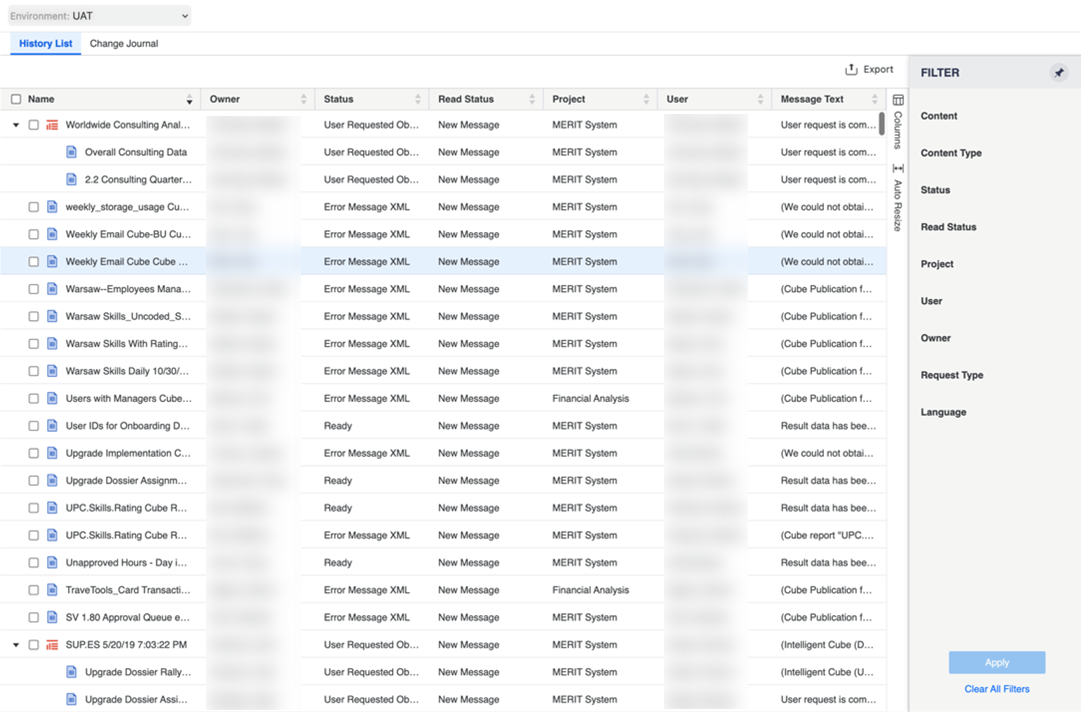
- Right-click on a history list message and choose one of the following actions:
- View in Library View the history list message in Strategy Library.
- View Details View additional information on the history list message including definition, job execution statistics, and message statistics.
- Delete Delete history list messages from the monitor.
Read/Unread Starting in MicroStrategy ONE (September 2024), mark a history list message as read or unread.
You can also use Select All to delete history list messages from the monitor.
-
Starting in MicroStrategy ONE (September 2024), after filtering history list messages, you can click Delete History to delete the currently filtered messages.

